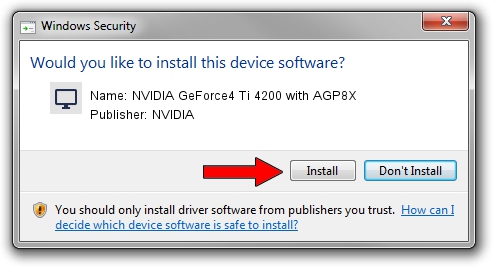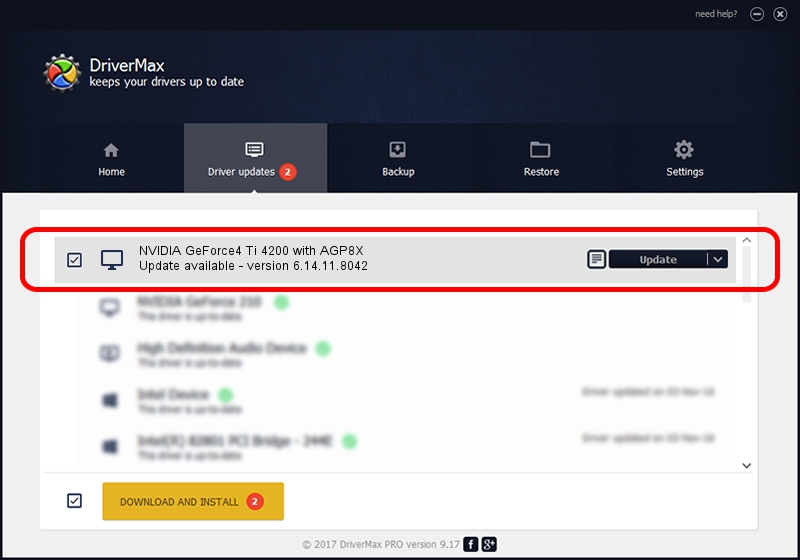Advertising seems to be blocked by your browser.
The ads help us provide this software and web site to you for free.
Please support our project by allowing our site to show ads.
Home /
Manufacturers /
NVIDIA /
NVIDIA GeForce4 Ti 4200 with AGP8X /
PCI/VEN_10DE&DEV_0281 /
6.14.11.8042 Oct 17, 2008
NVIDIA NVIDIA GeForce4 Ti 4200 with AGP8X how to download and install the driver
NVIDIA GeForce4 Ti 4200 with AGP8X is a Display Adapters hardware device. This driver was developed by NVIDIA. In order to make sure you are downloading the exact right driver the hardware id is PCI/VEN_10DE&DEV_0281.
1. Manually install NVIDIA NVIDIA GeForce4 Ti 4200 with AGP8X driver
- Download the driver setup file for NVIDIA NVIDIA GeForce4 Ti 4200 with AGP8X driver from the link below. This download link is for the driver version 6.14.11.8042 dated 2008-10-17.
- Start the driver setup file from a Windows account with the highest privileges (rights). If your User Access Control (UAC) is started then you will have to accept of the driver and run the setup with administrative rights.
- Follow the driver installation wizard, which should be pretty straightforward. The driver installation wizard will scan your PC for compatible devices and will install the driver.
- Restart your PC and enjoy the updated driver, it is as simple as that.
Size of this driver: 35048331 bytes (33.42 MB)
This driver was rated with an average of 3.1 stars by 29725 users.
This driver is compatible with the following versions of Windows:
- This driver works on Windows 2000 32 bits
- This driver works on Windows Server 2003 32 bits
- This driver works on Windows XP 32 bits
- This driver works on Windows Vista 32 bits
- This driver works on Windows 7 32 bits
- This driver works on Windows 8 32 bits
- This driver works on Windows 8.1 32 bits
- This driver works on Windows 10 32 bits
- This driver works on Windows 11 32 bits
2. How to install NVIDIA NVIDIA GeForce4 Ti 4200 with AGP8X driver using DriverMax
The most important advantage of using DriverMax is that it will install the driver for you in just a few seconds and it will keep each driver up to date, not just this one. How can you install a driver with DriverMax? Let's follow a few steps!
- Start DriverMax and push on the yellow button that says ~SCAN FOR DRIVER UPDATES NOW~. Wait for DriverMax to scan and analyze each driver on your PC.
- Take a look at the list of driver updates. Search the list until you find the NVIDIA NVIDIA GeForce4 Ti 4200 with AGP8X driver. Click the Update button.
- That's all, the driver is now installed!

Jul 7 2016 2:01PM / Written by Andreea Kartman for DriverMax
follow @DeeaKartman