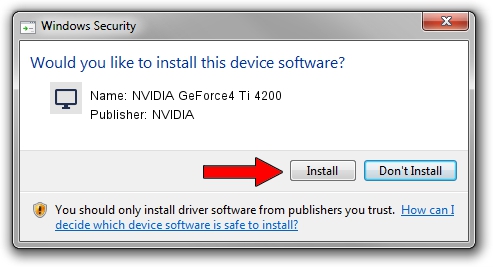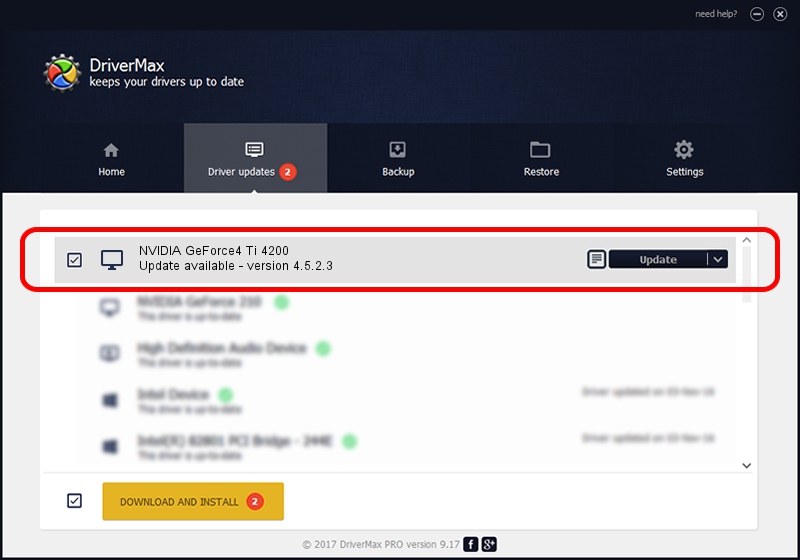Advertising seems to be blocked by your browser.
The ads help us provide this software and web site to you for free.
Please support our project by allowing our site to show ads.
Home /
Manufacturers /
NVIDIA /
NVIDIA GeForce4 Ti 4200 /
PCI/VEN_10DE&DEV_0253&SUBSYS_88631462 /
4.5.2.3 Jul 28, 2003
NVIDIA NVIDIA GeForce4 Ti 4200 - two ways of downloading and installing the driver
NVIDIA GeForce4 Ti 4200 is a Display Adapters hardware device. This Windows driver was developed by NVIDIA. In order to make sure you are downloading the exact right driver the hardware id is PCI/VEN_10DE&DEV_0253&SUBSYS_88631462.
1. Manually install NVIDIA NVIDIA GeForce4 Ti 4200 driver
- Download the driver setup file for NVIDIA NVIDIA GeForce4 Ti 4200 driver from the link below. This is the download link for the driver version 4.5.2.3 released on 2003-07-28.
- Start the driver setup file from a Windows account with the highest privileges (rights). If your UAC (User Access Control) is running then you will have to accept of the driver and run the setup with administrative rights.
- Go through the driver setup wizard, which should be quite easy to follow. The driver setup wizard will scan your PC for compatible devices and will install the driver.
- Shutdown and restart your computer and enjoy the new driver, it is as simple as that.
The file size of this driver is 7579405 bytes (7.23 MB)
This driver was installed by many users and received an average rating of 4.6 stars out of 92824 votes.
This driver is compatible with the following versions of Windows:
- This driver works on Windows 2000 32 bits
- This driver works on Windows Server 2003 32 bits
- This driver works on Windows XP 32 bits
- This driver works on Windows Vista 32 bits
- This driver works on Windows 7 32 bits
- This driver works on Windows 8 32 bits
- This driver works on Windows 8.1 32 bits
- This driver works on Windows 10 32 bits
- This driver works on Windows 11 32 bits
2. How to install NVIDIA NVIDIA GeForce4 Ti 4200 driver using DriverMax
The most important advantage of using DriverMax is that it will setup the driver for you in the easiest possible way and it will keep each driver up to date, not just this one. How easy can you install a driver with DriverMax? Let's take a look!
- Open DriverMax and press on the yellow button named ~SCAN FOR DRIVER UPDATES NOW~. Wait for DriverMax to analyze each driver on your computer.
- Take a look at the list of available driver updates. Search the list until you locate the NVIDIA NVIDIA GeForce4 Ti 4200 driver. Click on Update.
- That's all, the driver is now installed!

Jul 25 2016 1:48PM / Written by Daniel Statescu for DriverMax
follow @DanielStatescu