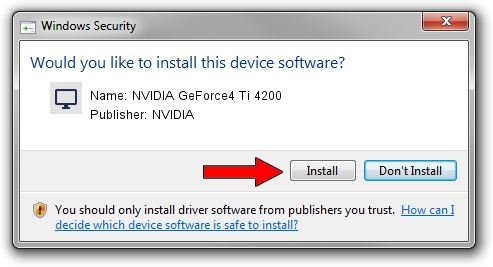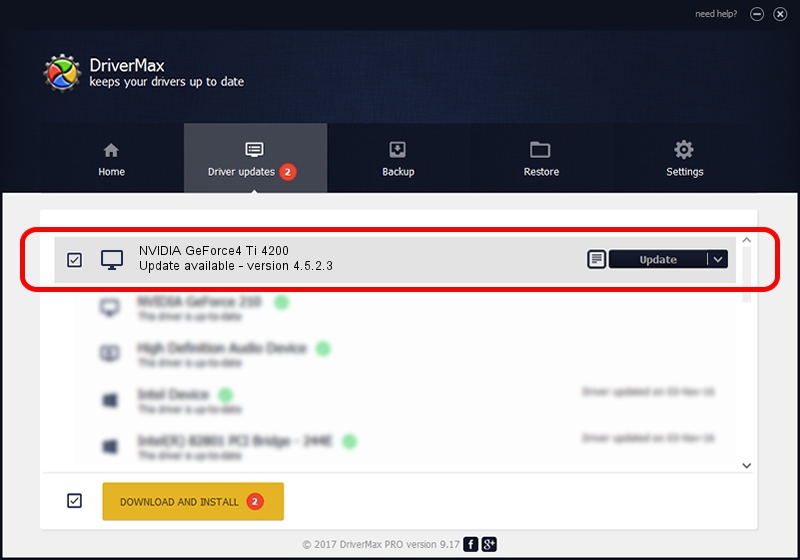Advertising seems to be blocked by your browser.
The ads help us provide this software and web site to you for free.
Please support our project by allowing our site to show ads.
Home /
Manufacturers /
NVIDIA /
NVIDIA GeForce4 Ti 4200 /
PCI/VEN_10DE&DEV_0253&SUBSYS_87901462 /
4.5.2.3 Jul 28, 2003
NVIDIA NVIDIA GeForce4 Ti 4200 - two ways of downloading and installing the driver
NVIDIA GeForce4 Ti 4200 is a Display Adapters device. The developer of this driver was NVIDIA. The hardware id of this driver is PCI/VEN_10DE&DEV_0253&SUBSYS_87901462; this string has to match your hardware.
1. Install NVIDIA NVIDIA GeForce4 Ti 4200 driver manually
- You can download from the link below the driver setup file for the NVIDIA NVIDIA GeForce4 Ti 4200 driver. The archive contains version 4.5.2.3 released on 2003-07-28 of the driver.
- Run the driver installer file from a user account with the highest privileges (rights). If your UAC (User Access Control) is enabled please confirm the installation of the driver and run the setup with administrative rights.
- Go through the driver setup wizard, which will guide you; it should be pretty easy to follow. The driver setup wizard will scan your PC and will install the right driver.
- When the operation finishes restart your computer in order to use the updated driver. As you can see it was quite smple to install a Windows driver!
Size of this driver: 18619227 bytes (17.76 MB)
This driver was rated with an average of 5 stars by 44378 users.
This driver is compatible with the following versions of Windows:
- This driver works on Windows 2000 32 bits
- This driver works on Windows Server 2003 32 bits
- This driver works on Windows XP 32 bits
- This driver works on Windows Vista 32 bits
- This driver works on Windows 7 32 bits
- This driver works on Windows 8 32 bits
- This driver works on Windows 8.1 32 bits
- This driver works on Windows 10 32 bits
- This driver works on Windows 11 32 bits
2. How to install NVIDIA NVIDIA GeForce4 Ti 4200 driver using DriverMax
The most important advantage of using DriverMax is that it will setup the driver for you in the easiest possible way and it will keep each driver up to date. How easy can you install a driver with DriverMax? Let's follow a few steps!
- Start DriverMax and click on the yellow button that says ~SCAN FOR DRIVER UPDATES NOW~. Wait for DriverMax to scan and analyze each driver on your computer.
- Take a look at the list of available driver updates. Scroll the list down until you find the NVIDIA NVIDIA GeForce4 Ti 4200 driver. Click the Update button.
- Enjoy using the updated driver! :)

Jul 22 2016 10:08PM / Written by Dan Armano for DriverMax
follow @danarm