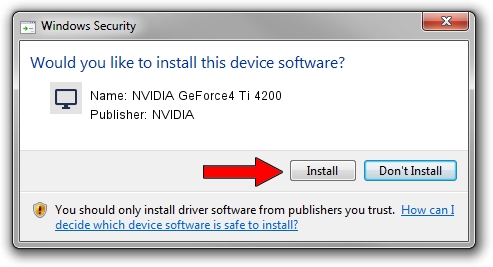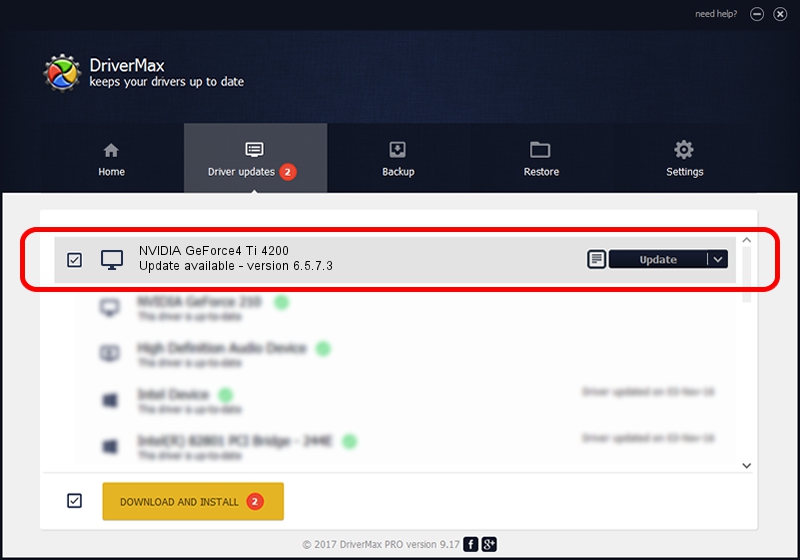Advertising seems to be blocked by your browser.
The ads help us provide this software and web site to you for free.
Please support our project by allowing our site to show ads.
Home /
Manufacturers /
NVIDIA /
NVIDIA GeForce4 Ti 4200 /
PCI/VEN_10DE&DEV_0253&SUBSYS_87001462 /
6.5.7.3 Aug 02, 2004
Download and install NVIDIA NVIDIA GeForce4 Ti 4200 driver
NVIDIA GeForce4 Ti 4200 is a Display Adapters hardware device. This driver was developed by NVIDIA. PCI/VEN_10DE&DEV_0253&SUBSYS_87001462 is the matching hardware id of this device.
1. How to manually install NVIDIA NVIDIA GeForce4 Ti 4200 driver
- Download the driver setup file for NVIDIA NVIDIA GeForce4 Ti 4200 driver from the location below. This is the download link for the driver version 6.5.7.3 released on 2004-08-02.
- Start the driver installation file from a Windows account with administrative rights. If your UAC (User Access Control) is started then you will have to confirm the installation of the driver and run the setup with administrative rights.
- Go through the driver installation wizard, which should be quite straightforward. The driver installation wizard will analyze your PC for compatible devices and will install the driver.
- Shutdown and restart your PC and enjoy the updated driver, as you can see it was quite smple.
File size of the driver: 7580772 bytes (7.23 MB)
This driver was installed by many users and received an average rating of 4.4 stars out of 42517 votes.
This driver is fully compatible with the following versions of Windows:
- This driver works on Windows 2000 32 bits
- This driver works on Windows Server 2003 32 bits
- This driver works on Windows XP 32 bits
- This driver works on Windows Vista 32 bits
- This driver works on Windows 7 32 bits
- This driver works on Windows 8 32 bits
- This driver works on Windows 8.1 32 bits
- This driver works on Windows 10 32 bits
- This driver works on Windows 11 32 bits
2. Using DriverMax to install NVIDIA NVIDIA GeForce4 Ti 4200 driver
The most important advantage of using DriverMax is that it will install the driver for you in just a few seconds and it will keep each driver up to date, not just this one. How can you install a driver using DriverMax? Let's follow a few steps!
- Open DriverMax and push on the yellow button named ~SCAN FOR DRIVER UPDATES NOW~. Wait for DriverMax to scan and analyze each driver on your computer.
- Take a look at the list of detected driver updates. Search the list until you locate the NVIDIA NVIDIA GeForce4 Ti 4200 driver. Click the Update button.
- That's all, the driver is now installed!

Aug 13 2016 1:30PM / Written by Dan Armano for DriverMax
follow @danarm