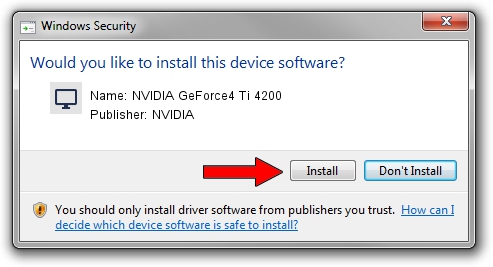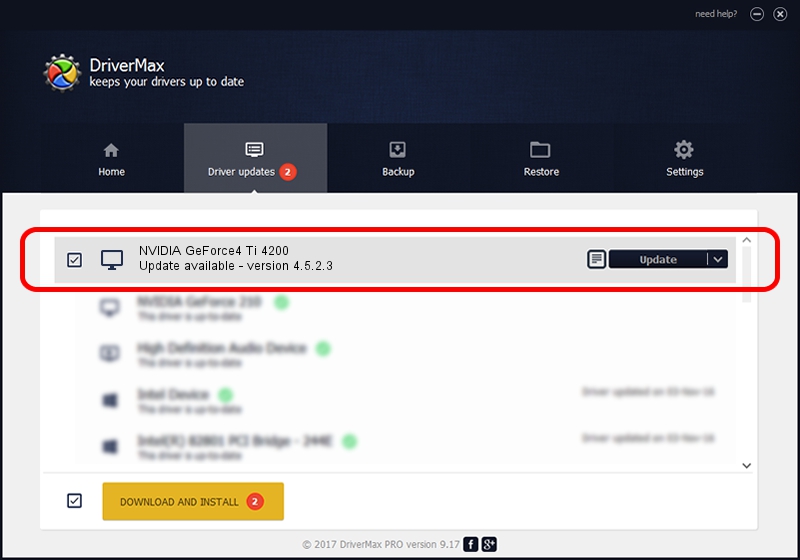Advertising seems to be blocked by your browser.
The ads help us provide this software and web site to you for free.
Please support our project by allowing our site to show ads.
Home /
Manufacturers /
NVIDIA /
NVIDIA GeForce4 Ti 4200 /
PCI/VEN_10DE&DEV_0253&SUBSYS_2897107D /
4.5.2.3 Jul 28, 2003
NVIDIA NVIDIA GeForce4 Ti 4200 - two ways of downloading and installing the driver
NVIDIA GeForce4 Ti 4200 is a Display Adapters hardware device. The Windows version of this driver was developed by NVIDIA. PCI/VEN_10DE&DEV_0253&SUBSYS_2897107D is the matching hardware id of this device.
1. How to manually install NVIDIA NVIDIA GeForce4 Ti 4200 driver
- You can download from the link below the driver setup file for the NVIDIA NVIDIA GeForce4 Ti 4200 driver. The archive contains version 4.5.2.3 dated 2003-07-28 of the driver.
- Run the driver installer file from a user account with the highest privileges (rights). If your UAC (User Access Control) is running please accept of the driver and run the setup with administrative rights.
- Go through the driver setup wizard, which will guide you; it should be quite easy to follow. The driver setup wizard will scan your computer and will install the right driver.
- When the operation finishes restart your computer in order to use the updated driver. It is as simple as that to install a Windows driver!
Driver file size: 7579405 bytes (7.23 MB)
This driver received an average rating of 4.7 stars out of 62977 votes.
This driver will work for the following versions of Windows:
- This driver works on Windows 2000 32 bits
- This driver works on Windows Server 2003 32 bits
- This driver works on Windows XP 32 bits
- This driver works on Windows Vista 32 bits
- This driver works on Windows 7 32 bits
- This driver works on Windows 8 32 bits
- This driver works on Windows 8.1 32 bits
- This driver works on Windows 10 32 bits
- This driver works on Windows 11 32 bits
2. Using DriverMax to install NVIDIA NVIDIA GeForce4 Ti 4200 driver
The most important advantage of using DriverMax is that it will setup the driver for you in the easiest possible way and it will keep each driver up to date, not just this one. How easy can you install a driver using DriverMax? Let's take a look!
- Start DriverMax and press on the yellow button named ~SCAN FOR DRIVER UPDATES NOW~. Wait for DriverMax to analyze each driver on your PC.
- Take a look at the list of driver updates. Scroll the list down until you locate the NVIDIA NVIDIA GeForce4 Ti 4200 driver. Click the Update button.
- Enjoy using the updated driver! :)

Aug 6 2016 7:19AM / Written by Dan Armano for DriverMax
follow @danarm