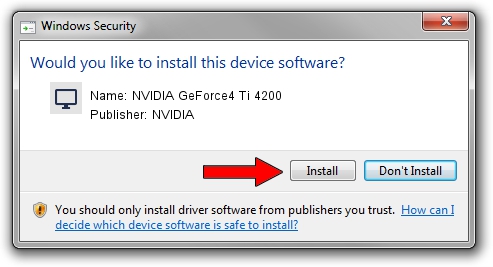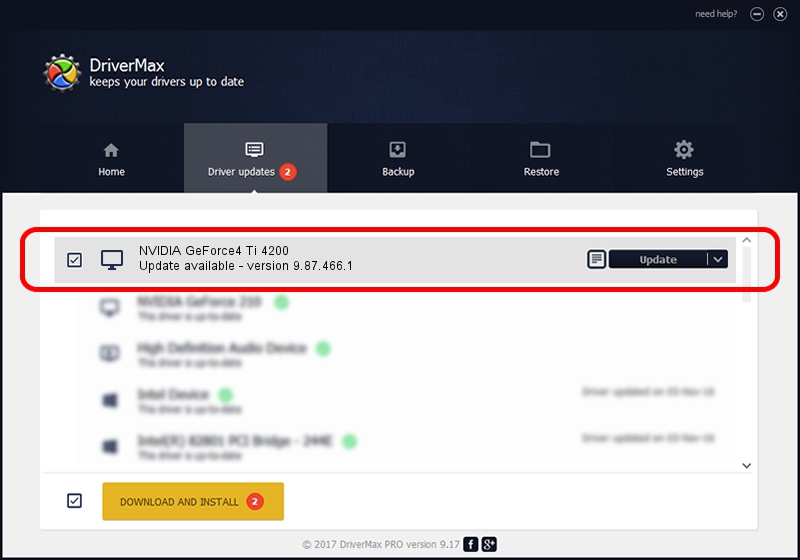Advertising seems to be blocked by your browser.
The ads help us provide this software and web site to you for free.
Please support our project by allowing our site to show ads.
Home /
Manufacturers /
NVIDIA /
NVIDIA GeForce4 Ti 4200 /
PCI/VEN_10DE&DEV_0253 /
9.87.466.1 Sep 17, 2012
Download and install NVIDIA NVIDIA GeForce4 Ti 4200 driver
NVIDIA GeForce4 Ti 4200 is a Display Adapters hardware device. This Windows driver was developed by NVIDIA. The hardware id of this driver is PCI/VEN_10DE&DEV_0253.
1. How to manually install NVIDIA NVIDIA GeForce4 Ti 4200 driver
- Download the setup file for NVIDIA NVIDIA GeForce4 Ti 4200 driver from the location below. This is the download link for the driver version 9.87.466.1 released on 2012-09-17.
- Run the driver installation file from a Windows account with administrative rights. If your UAC (User Access Control) is enabled then you will have to accept of the driver and run the setup with administrative rights.
- Go through the driver installation wizard, which should be quite easy to follow. The driver installation wizard will scan your PC for compatible devices and will install the driver.
- Restart your computer and enjoy the updated driver, it is as simple as that.
The file size of this driver is 27029519 bytes (25.78 MB)
This driver was rated with an average of 3.5 stars by 44348 users.
This driver is fully compatible with the following versions of Windows:
- This driver works on Windows 2000 32 bits
- This driver works on Windows Server 2003 32 bits
- This driver works on Windows XP 32 bits
- This driver works on Windows Vista 32 bits
- This driver works on Windows 7 32 bits
- This driver works on Windows 8 32 bits
- This driver works on Windows 8.1 32 bits
- This driver works on Windows 10 32 bits
- This driver works on Windows 11 32 bits
2. The easy way: using DriverMax to install NVIDIA NVIDIA GeForce4 Ti 4200 driver
The most important advantage of using DriverMax is that it will setup the driver for you in the easiest possible way and it will keep each driver up to date, not just this one. How easy can you install a driver using DriverMax? Let's follow a few steps!
- Open DriverMax and click on the yellow button named ~SCAN FOR DRIVER UPDATES NOW~. Wait for DriverMax to scan and analyze each driver on your computer.
- Take a look at the list of available driver updates. Scroll the list down until you find the NVIDIA NVIDIA GeForce4 Ti 4200 driver. Click on Update.
- That's all, the driver is now installed!

Jul 4 2016 9:51AM / Written by Dan Armano for DriverMax
follow @danarm