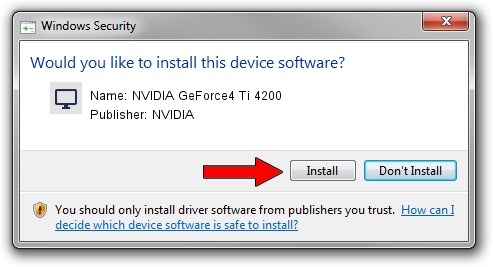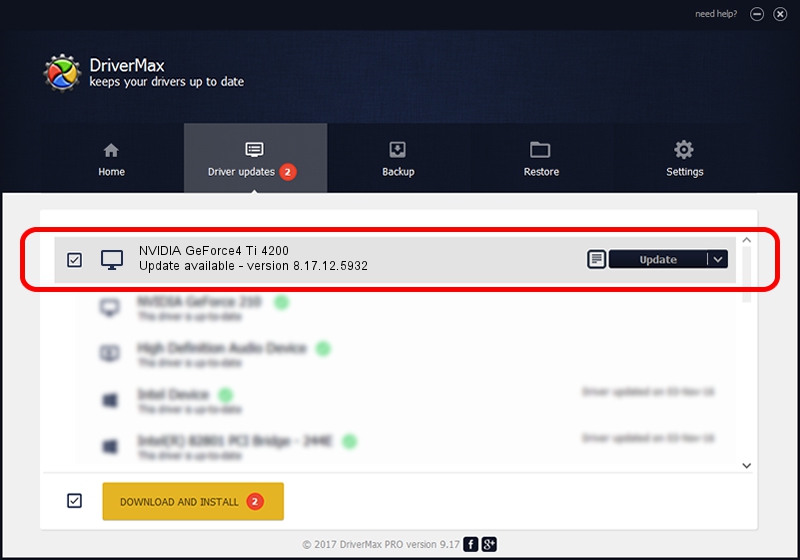Advertising seems to be blocked by your browser.
The ads help us provide this software and web site to you for free.
Please support our project by allowing our site to show ads.
Home /
Manufacturers /
NVIDIA /
NVIDIA GeForce4 Ti 4200 /
PCI/VEN_10DE&DEV_0253 /
8.17.12.5932 Aug 06, 2010
NVIDIA NVIDIA GeForce4 Ti 4200 - two ways of downloading and installing the driver
NVIDIA GeForce4 Ti 4200 is a Display Adapters device. The developer of this driver was NVIDIA. In order to make sure you are downloading the exact right driver the hardware id is PCI/VEN_10DE&DEV_0253.
1. NVIDIA NVIDIA GeForce4 Ti 4200 - install the driver manually
- Download the setup file for NVIDIA NVIDIA GeForce4 Ti 4200 driver from the location below. This download link is for the driver version 8.17.12.5932 released on 2010-08-06.
- Start the driver installation file from a Windows account with the highest privileges (rights). If your User Access Control Service (UAC) is enabled then you will have to accept of the driver and run the setup with administrative rights.
- Go through the driver setup wizard, which should be quite easy to follow. The driver setup wizard will scan your PC for compatible devices and will install the driver.
- Restart your PC and enjoy the fresh driver, as you can see it was quite smple.
The file size of this driver is 76988632 bytes (73.42 MB)
This driver received an average rating of 3.7 stars out of 3815 votes.
This driver is compatible with the following versions of Windows:
- This driver works on Windows Vista 32 bits
- This driver works on Windows 7 32 bits
- This driver works on Windows 8 32 bits
- This driver works on Windows 8.1 32 bits
- This driver works on Windows 10 32 bits
- This driver works on Windows 11 32 bits
2. Installing the NVIDIA NVIDIA GeForce4 Ti 4200 driver using DriverMax: the easy way
The most important advantage of using DriverMax is that it will install the driver for you in the easiest possible way and it will keep each driver up to date. How can you install a driver with DriverMax? Let's take a look!
- Open DriverMax and click on the yellow button named ~SCAN FOR DRIVER UPDATES NOW~. Wait for DriverMax to analyze each driver on your PC.
- Take a look at the list of detected driver updates. Search the list until you locate the NVIDIA NVIDIA GeForce4 Ti 4200 driver. Click on Update.
- Enjoy using the updated driver! :)

Aug 8 2016 11:36AM / Written by Andreea Kartman for DriverMax
follow @DeeaKartman