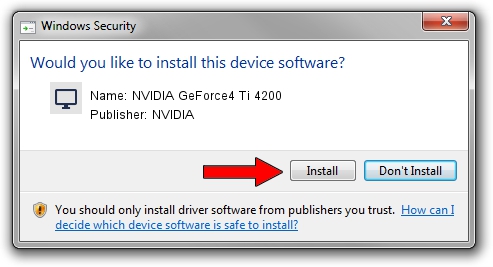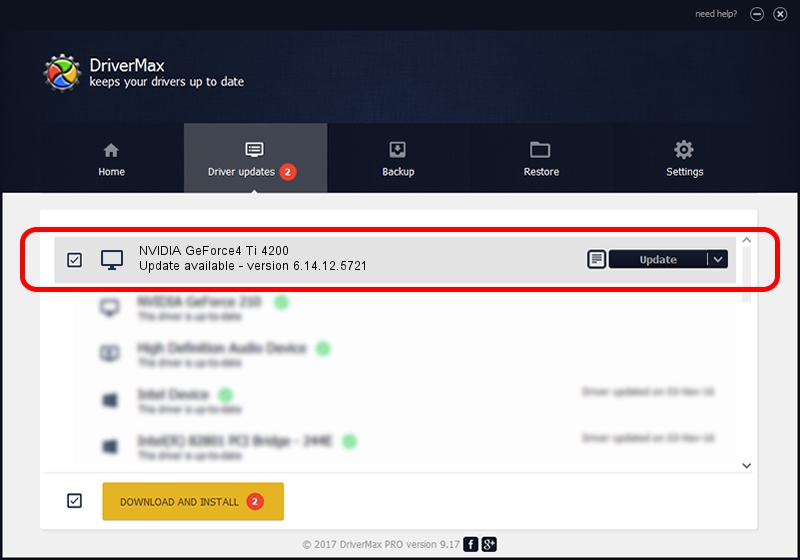Advertising seems to be blocked by your browser.
The ads help us provide this software and web site to you for free.
Please support our project by allowing our site to show ads.
Home /
Manufacturers /
NVIDIA /
NVIDIA GeForce4 Ti 4200 /
PCI/VEN_10DE&DEV_0253 /
6.14.12.5721 Jun 07, 2010
NVIDIA NVIDIA GeForce4 Ti 4200 - two ways of downloading and installing the driver
NVIDIA GeForce4 Ti 4200 is a Display Adapters device. This Windows driver was developed by NVIDIA. In order to make sure you are downloading the exact right driver the hardware id is PCI/VEN_10DE&DEV_0253.
1. Manually install NVIDIA NVIDIA GeForce4 Ti 4200 driver
- Download the setup file for NVIDIA NVIDIA GeForce4 Ti 4200 driver from the location below. This download link is for the driver version 6.14.12.5721 released on 2010-06-07.
- Start the driver installation file from a Windows account with administrative rights. If your User Access Control (UAC) is started then you will have to accept of the driver and run the setup with administrative rights.
- Follow the driver setup wizard, which should be pretty easy to follow. The driver setup wizard will analyze your PC for compatible devices and will install the driver.
- Restart your computer and enjoy the new driver, it is as simple as that.
The file size of this driver is 19295543 bytes (18.40 MB)
This driver received an average rating of 3.1 stars out of 40977 votes.
This driver is compatible with the following versions of Windows:
- This driver works on Windows 2000 32 bits
- This driver works on Windows Server 2003 32 bits
- This driver works on Windows XP 32 bits
2. How to use DriverMax to install NVIDIA NVIDIA GeForce4 Ti 4200 driver
The advantage of using DriverMax is that it will setup the driver for you in the easiest possible way and it will keep each driver up to date, not just this one. How can you install a driver with DriverMax? Let's follow a few steps!
- Open DriverMax and press on the yellow button named ~SCAN FOR DRIVER UPDATES NOW~. Wait for DriverMax to scan and analyze each driver on your computer.
- Take a look at the list of available driver updates. Scroll the list down until you locate the NVIDIA NVIDIA GeForce4 Ti 4200 driver. Click the Update button.
- Finished installing the driver!

Jan 17 2024 10:06PM / Written by Andreea Kartman for DriverMax
follow @DeeaKartman