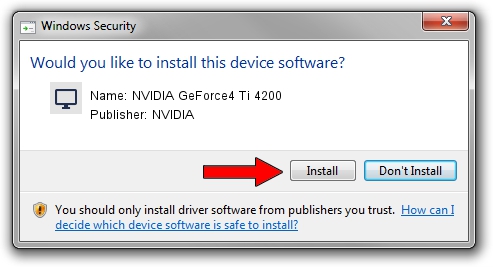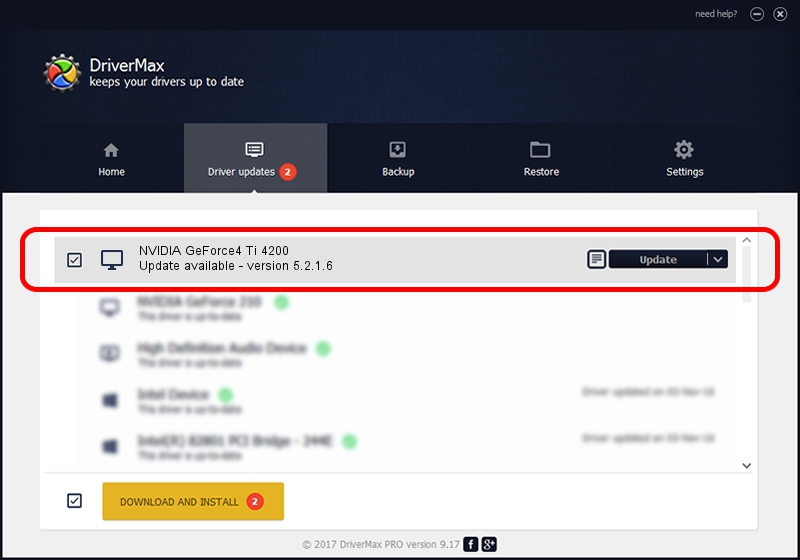Advertising seems to be blocked by your browser.
The ads help us provide this software and web site to you for free.
Please support our project by allowing our site to show ads.
Home /
Manufacturers /
NVIDIA /
NVIDIA GeForce4 Ti 4200 /
PCI/VEN_10DE&DEV_0253 /
5.2.1.6 Oct 06, 2003
NVIDIA NVIDIA GeForce4 Ti 4200 driver download and installation
NVIDIA GeForce4 Ti 4200 is a Display Adapters hardware device. The developer of this driver was NVIDIA. In order to make sure you are downloading the exact right driver the hardware id is PCI/VEN_10DE&DEV_0253.
1. NVIDIA NVIDIA GeForce4 Ti 4200 - install the driver manually
- You can download from the link below the driver setup file for the NVIDIA NVIDIA GeForce4 Ti 4200 driver. The archive contains version 5.2.1.6 released on 2003-10-06 of the driver.
- Start the driver installer file from a user account with administrative rights. If your User Access Control (UAC) is started please confirm the installation of the driver and run the setup with administrative rights.
- Go through the driver setup wizard, which will guide you; it should be quite easy to follow. The driver setup wizard will analyze your computer and will install the right driver.
- When the operation finishes restart your computer in order to use the updated driver. It is as simple as that to install a Windows driver!
Driver file size: 8173930 bytes (7.80 MB)
This driver was installed by many users and received an average rating of 4.8 stars out of 31532 votes.
This driver is fully compatible with the following versions of Windows:
- This driver works on Windows 2000 32 bits
- This driver works on Windows Server 2003 32 bits
- This driver works on Windows XP 32 bits
- This driver works on Windows Vista 32 bits
- This driver works on Windows 7 32 bits
- This driver works on Windows 8 32 bits
- This driver works on Windows 8.1 32 bits
- This driver works on Windows 10 32 bits
- This driver works on Windows 11 32 bits
2. The easy way: using DriverMax to install NVIDIA NVIDIA GeForce4 Ti 4200 driver
The advantage of using DriverMax is that it will install the driver for you in just a few seconds and it will keep each driver up to date. How can you install a driver using DriverMax? Let's take a look!
- Start DriverMax and click on the yellow button that says ~SCAN FOR DRIVER UPDATES NOW~. Wait for DriverMax to scan and analyze each driver on your PC.
- Take a look at the list of available driver updates. Search the list until you find the NVIDIA NVIDIA GeForce4 Ti 4200 driver. Click the Update button.
- That's it, you installed your first driver!

Jul 12 2016 12:18AM / Written by Dan Armano for DriverMax
follow @danarm