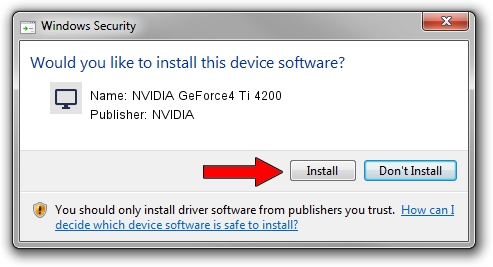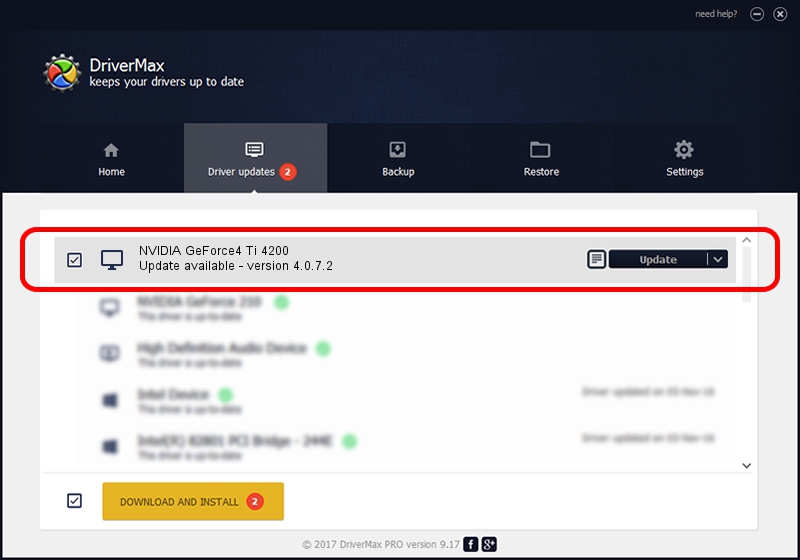Advertising seems to be blocked by your browser.
The ads help us provide this software and web site to you for free.
Please support our project by allowing our site to show ads.
Home /
Manufacturers /
NVIDIA /
NVIDIA GeForce4 Ti 4200 /
PCI/VEN_10DE&DEV_0251&SUBSYS_87031462 /
4.0.7.2 Sep 27, 2002
Driver for NVIDIA NVIDIA GeForce4 Ti 4200 - downloading and installing it
NVIDIA GeForce4 Ti 4200 is a Display Adapters device. This Windows driver was developed by NVIDIA. PCI/VEN_10DE&DEV_0251&SUBSYS_87031462 is the matching hardware id of this device.
1. NVIDIA NVIDIA GeForce4 Ti 4200 driver - how to install it manually
- Download the setup file for NVIDIA NVIDIA GeForce4 Ti 4200 driver from the location below. This download link is for the driver version 4.0.7.2 dated 2002-09-27.
- Start the driver setup file from a Windows account with administrative rights. If your User Access Control (UAC) is enabled then you will have to accept of the driver and run the setup with administrative rights.
- Follow the driver setup wizard, which should be pretty straightforward. The driver setup wizard will analyze your PC for compatible devices and will install the driver.
- Restart your PC and enjoy the updated driver, it is as simple as that.
Download size of the driver: 6395397 bytes (6.10 MB)
Driver rating 4 stars out of 57460 votes.
This driver was released for the following versions of Windows:
- This driver works on Windows 2000 32 bits
- This driver works on Windows Server 2003 32 bits
- This driver works on Windows XP 32 bits
- This driver works on Windows Vista 32 bits
- This driver works on Windows 7 32 bits
- This driver works on Windows 8 32 bits
- This driver works on Windows 8.1 32 bits
- This driver works on Windows 10 32 bits
- This driver works on Windows 11 32 bits
2. Installing the NVIDIA NVIDIA GeForce4 Ti 4200 driver using DriverMax: the easy way
The advantage of using DriverMax is that it will install the driver for you in just a few seconds and it will keep each driver up to date, not just this one. How easy can you install a driver using DriverMax? Let's follow a few steps!
- Start DriverMax and press on the yellow button named ~SCAN FOR DRIVER UPDATES NOW~. Wait for DriverMax to analyze each driver on your computer.
- Take a look at the list of driver updates. Search the list until you find the NVIDIA NVIDIA GeForce4 Ti 4200 driver. Click on Update.
- That's it, you installed your first driver!

Jul 24 2016 4:33PM / Written by Daniel Statescu for DriverMax
follow @DanielStatescu