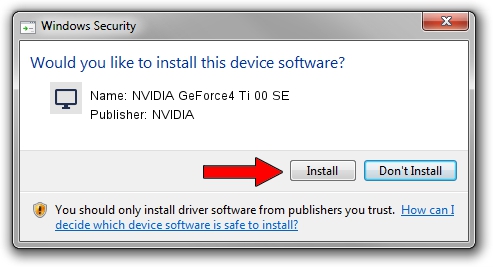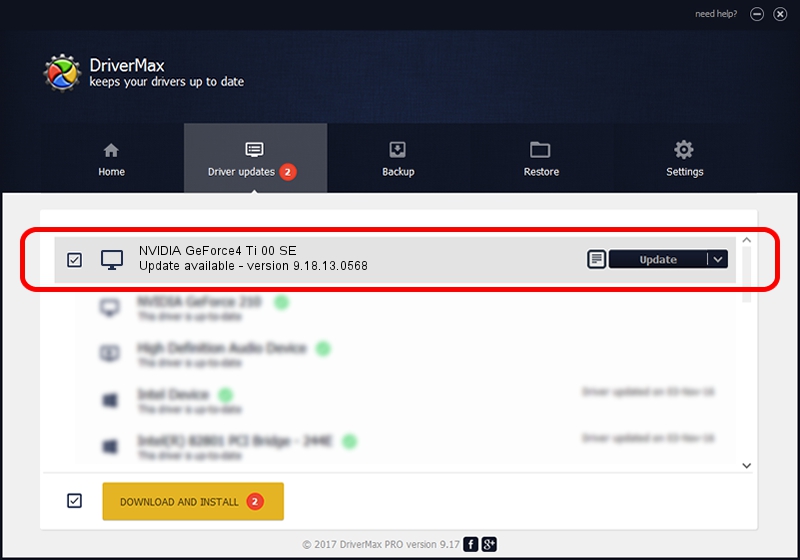Advertising seems to be blocked by your browser.
The ads help us provide this software and web site to you for free.
Please support our project by allowing our site to show ads.
Home /
Manufacturers /
NVIDIA /
NVIDIA GeForce4 Ti 00 SE /
PCI/VEN_10DE&DEV_0282 /
9.18.13.0568 Aug 08, 2012
Driver for NVIDIA NVIDIA GeForce4 Ti 00 SE - downloading and installing it
NVIDIA GeForce4 Ti 00 SE is a Display Adapters device. This Windows driver was developed by NVIDIA. PCI/VEN_10DE&DEV_0282 is the matching hardware id of this device.
1. NVIDIA NVIDIA GeForce4 Ti 00 SE - install the driver manually
- You can download from the link below the driver installer file for the NVIDIA NVIDIA GeForce4 Ti 00 SE driver. The archive contains version 9.18.13.0568 released on 2012-08-08 of the driver.
- Start the driver installer file from a user account with the highest privileges (rights). If your User Access Control Service (UAC) is started please confirm the installation of the driver and run the setup with administrative rights.
- Follow the driver setup wizard, which will guide you; it should be quite easy to follow. The driver setup wizard will scan your PC and will install the right driver.
- When the operation finishes shutdown and restart your computer in order to use the updated driver. It is as simple as that to install a Windows driver!
This driver was installed by many users and received an average rating of 3.1 stars out of 15562 votes.
2. Using DriverMax to install NVIDIA NVIDIA GeForce4 Ti 00 SE driver
The advantage of using DriverMax is that it will setup the driver for you in just a few seconds and it will keep each driver up to date. How easy can you install a driver with DriverMax? Let's follow a few steps!
- Open DriverMax and press on the yellow button named ~SCAN FOR DRIVER UPDATES NOW~. Wait for DriverMax to analyze each driver on your PC.
- Take a look at the list of available driver updates. Search the list until you locate the NVIDIA NVIDIA GeForce4 Ti 00 SE driver. Click on Update.
- Finished installing the driver!

Jul 26 2016 5:22AM / Written by Dan Armano for DriverMax
follow @danarm