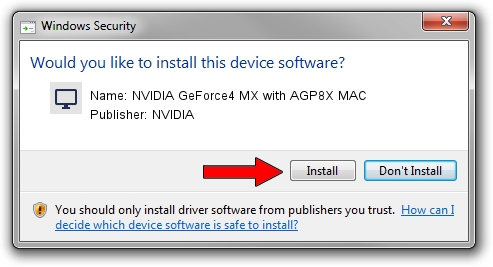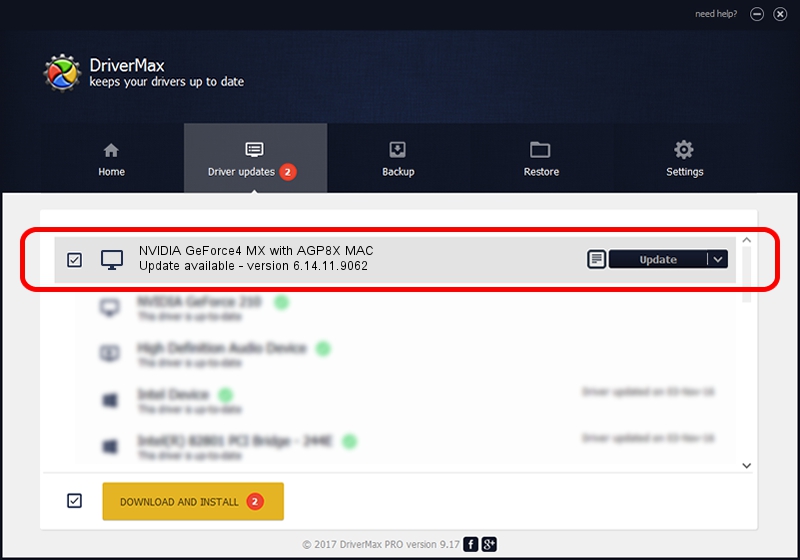Advertising seems to be blocked by your browser.
The ads help us provide this software and web site to you for free.
Please support our project by allowing our site to show ads.
Home /
Manufacturers /
NVIDIA /
NVIDIA GeForce4 MX with AGP8X MAC /
PCI/VEN_10DE&DEV_0189 /
6.14.11.9062 Aug 17, 2009
Driver for NVIDIA NVIDIA GeForce4 MX with AGP8X MAC - downloading and installing it
NVIDIA GeForce4 MX with AGP8X MAC is a Display Adapters device. This Windows driver was developed by NVIDIA. In order to make sure you are downloading the exact right driver the hardware id is PCI/VEN_10DE&DEV_0189.
1. NVIDIA NVIDIA GeForce4 MX with AGP8X MAC driver - how to install it manually
- Download the driver setup file for NVIDIA NVIDIA GeForce4 MX with AGP8X MAC driver from the location below. This is the download link for the driver version 6.14.11.9062 released on 2009-08-17.
- Run the driver installation file from a Windows account with administrative rights. If your UAC (User Access Control) is running then you will have to confirm the installation of the driver and run the setup with administrative rights.
- Go through the driver setup wizard, which should be quite straightforward. The driver setup wizard will analyze your PC for compatible devices and will install the driver.
- Shutdown and restart your computer and enjoy the updated driver, as you can see it was quite smple.
Driver file size: 32570831 bytes (31.06 MB)
Driver rating 3.3 stars out of 60950 votes.
This driver was released for the following versions of Windows:
- This driver works on Windows 2000 32 bits
- This driver works on Windows Server 2003 32 bits
- This driver works on Windows XP 32 bits
- This driver works on Windows Vista 32 bits
- This driver works on Windows 7 32 bits
- This driver works on Windows 8 32 bits
- This driver works on Windows 8.1 32 bits
- This driver works on Windows 10 32 bits
- This driver works on Windows 11 32 bits
2. How to use DriverMax to install NVIDIA NVIDIA GeForce4 MX with AGP8X MAC driver
The most important advantage of using DriverMax is that it will install the driver for you in just a few seconds and it will keep each driver up to date, not just this one. How easy can you install a driver using DriverMax? Let's follow a few steps!
- Open DriverMax and push on the yellow button named ~SCAN FOR DRIVER UPDATES NOW~. Wait for DriverMax to analyze each driver on your computer.
- Take a look at the list of detected driver updates. Search the list until you find the NVIDIA NVIDIA GeForce4 MX with AGP8X MAC driver. Click the Update button.
- Finished installing the driver!

Jul 7 2016 2:54PM / Written by Dan Armano for DriverMax
follow @danarm