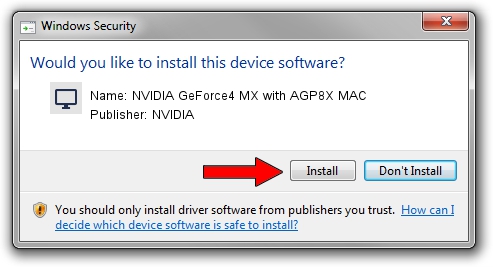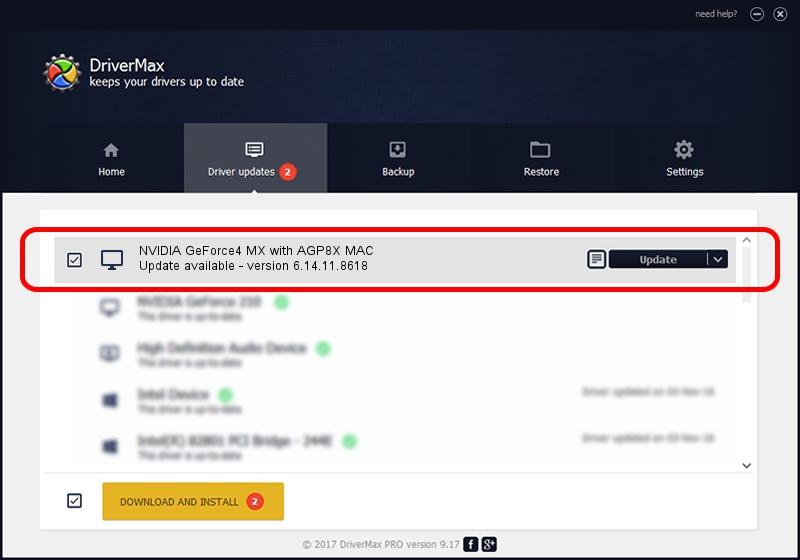Advertising seems to be blocked by your browser.
The ads help us provide this software and web site to you for free.
Please support our project by allowing our site to show ads.
Home /
Manufacturers /
NVIDIA /
NVIDIA GeForce4 MX with AGP8X MAC /
PCI/VEN_10DE&DEV_0189 /
6.14.11.8618 Jun 10, 2009
Download and install NVIDIA NVIDIA GeForce4 MX with AGP8X MAC driver
NVIDIA GeForce4 MX with AGP8X MAC is a Display Adapters hardware device. This driver was developed by NVIDIA. In order to make sure you are downloading the exact right driver the hardware id is PCI/VEN_10DE&DEV_0189.
1. Install NVIDIA NVIDIA GeForce4 MX with AGP8X MAC driver manually
- Download the driver setup file for NVIDIA NVIDIA GeForce4 MX with AGP8X MAC driver from the location below. This is the download link for the driver version 6.14.11.8618 released on 2009-06-10.
- Start the driver setup file from a Windows account with the highest privileges (rights). If your UAC (User Access Control) is started then you will have to accept of the driver and run the setup with administrative rights.
- Follow the driver installation wizard, which should be pretty easy to follow. The driver installation wizard will analyze your PC for compatible devices and will install the driver.
- Shutdown and restart your PC and enjoy the fresh driver, as you can see it was quite smple.
Size of this driver: 59114553 bytes (56.38 MB)
Driver rating 4 stars out of 28547 votes.
This driver is fully compatible with the following versions of Windows:
- This driver works on Windows 2000 32 bits
- This driver works on Windows Server 2003 32 bits
- This driver works on Windows XP 32 bits
- This driver works on Windows Vista 32 bits
- This driver works on Windows 7 32 bits
- This driver works on Windows 8 32 bits
- This driver works on Windows 8.1 32 bits
- This driver works on Windows 10 32 bits
- This driver works on Windows 11 32 bits
2. How to use DriverMax to install NVIDIA NVIDIA GeForce4 MX with AGP8X MAC driver
The advantage of using DriverMax is that it will install the driver for you in the easiest possible way and it will keep each driver up to date, not just this one. How can you install a driver with DriverMax? Let's see!
- Open DriverMax and push on the yellow button named ~SCAN FOR DRIVER UPDATES NOW~. Wait for DriverMax to analyze each driver on your computer.
- Take a look at the list of detected driver updates. Search the list until you locate the NVIDIA NVIDIA GeForce4 MX with AGP8X MAC driver. Click the Update button.
- Enjoy using the updated driver! :)

Aug 13 2016 11:22AM / Written by Daniel Statescu for DriverMax
follow @DanielStatescu