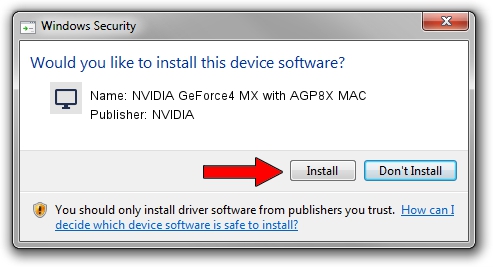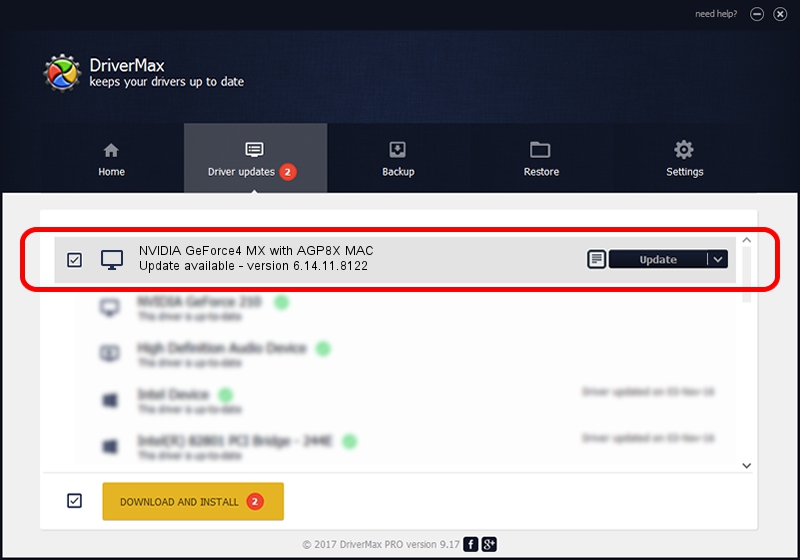Advertising seems to be blocked by your browser.
The ads help us provide this software and web site to you for free.
Please support our project by allowing our site to show ads.
Home /
Manufacturers /
NVIDIA /
NVIDIA GeForce4 MX with AGP8X MAC /
PCI/VEN_10DE&DEV_0189 /
6.14.11.8122 Jan 14, 2009
NVIDIA NVIDIA GeForce4 MX with AGP8X MAC how to download and install the driver
NVIDIA GeForce4 MX with AGP8X MAC is a Display Adapters device. This driver was developed by NVIDIA. The hardware id of this driver is PCI/VEN_10DE&DEV_0189.
1. NVIDIA NVIDIA GeForce4 MX with AGP8X MAC driver - how to install it manually
- You can download from the link below the driver setup file for the NVIDIA NVIDIA GeForce4 MX with AGP8X MAC driver. The archive contains version 6.14.11.8122 released on 2009-01-14 of the driver.
- Start the driver installer file from a user account with the highest privileges (rights). If your User Access Control Service (UAC) is enabled please confirm the installation of the driver and run the setup with administrative rights.
- Go through the driver setup wizard, which will guide you; it should be pretty easy to follow. The driver setup wizard will scan your computer and will install the right driver.
- When the operation finishes shutdown and restart your PC in order to use the updated driver. As you can see it was quite smple to install a Windows driver!
File size of the driver: 35603117 bytes (33.95 MB)
Driver rating 3.8 stars out of 11601 votes.
This driver is fully compatible with the following versions of Windows:
- This driver works on Windows 2000 32 bits
- This driver works on Windows Server 2003 32 bits
- This driver works on Windows XP 32 bits
- This driver works on Windows Vista 32 bits
- This driver works on Windows 7 32 bits
- This driver works on Windows 8 32 bits
- This driver works on Windows 8.1 32 bits
- This driver works on Windows 10 32 bits
- This driver works on Windows 11 32 bits
2. Using DriverMax to install NVIDIA NVIDIA GeForce4 MX with AGP8X MAC driver
The most important advantage of using DriverMax is that it will setup the driver for you in the easiest possible way and it will keep each driver up to date. How easy can you install a driver using DriverMax? Let's take a look!
- Start DriverMax and click on the yellow button named ~SCAN FOR DRIVER UPDATES NOW~. Wait for DriverMax to scan and analyze each driver on your computer.
- Take a look at the list of detected driver updates. Search the list until you locate the NVIDIA NVIDIA GeForce4 MX with AGP8X MAC driver. Click the Update button.
- That's all, the driver is now installed!

Jul 8 2016 10:50AM / Written by Dan Armano for DriverMax
follow @danarm