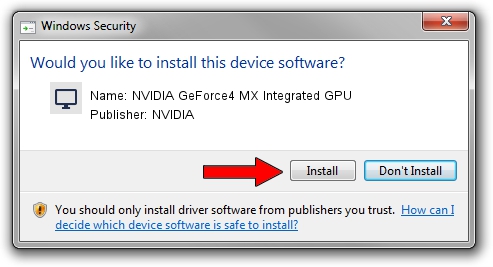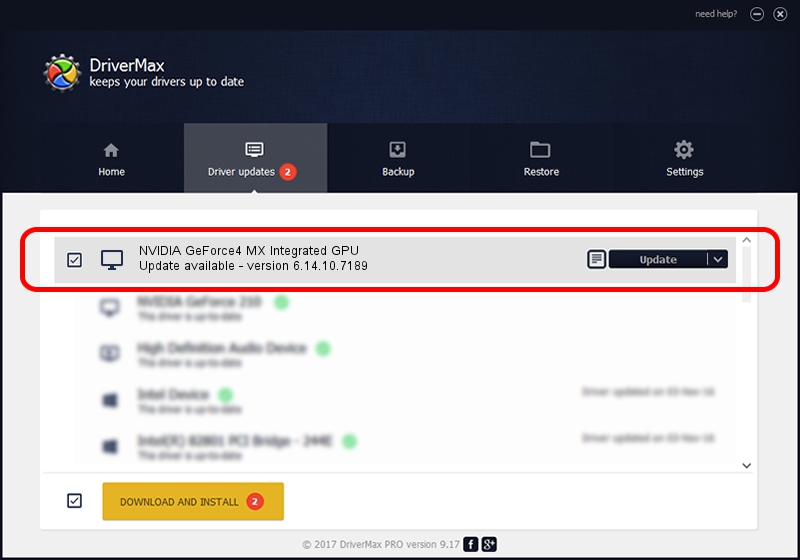Advertising seems to be blocked by your browser.
The ads help us provide this software and web site to you for free.
Please support our project by allowing our site to show ads.
Home /
Manufacturers /
NVIDIA /
NVIDIA GeForce4 MX Integrated GPU /
PCI/VEN_10DE&DEV_01F1 /
6.14.10.7189 Jun 17, 2005
NVIDIA NVIDIA GeForce4 MX Integrated GPU how to download and install the driver
NVIDIA GeForce4 MX Integrated GPU is a Display Adapters device. The developer of this driver was NVIDIA. The hardware id of this driver is PCI/VEN_10DE&DEV_01F1.
1. Install NVIDIA NVIDIA GeForce4 MX Integrated GPU driver manually
- Download the driver setup file for NVIDIA NVIDIA GeForce4 MX Integrated GPU driver from the link below. This is the download link for the driver version 6.14.10.7189 dated 2005-06-17.
- Start the driver installation file from a Windows account with administrative rights. If your User Access Control (UAC) is enabled then you will have to accept of the driver and run the setup with administrative rights.
- Go through the driver installation wizard, which should be quite straightforward. The driver installation wizard will scan your PC for compatible devices and will install the driver.
- Restart your PC and enjoy the new driver, as you can see it was quite smple.
Download size of the driver: 5475014 bytes (5.22 MB)
This driver received an average rating of 3.9 stars out of 91927 votes.
This driver was released for the following versions of Windows:
- This driver works on Windows 2000 32 bits
- This driver works on Windows Server 2003 32 bits
- This driver works on Windows XP 32 bits
- This driver works on Windows Vista 32 bits
- This driver works on Windows 7 32 bits
- This driver works on Windows 8 32 bits
- This driver works on Windows 8.1 32 bits
- This driver works on Windows 10 32 bits
- This driver works on Windows 11 32 bits
2. Using DriverMax to install NVIDIA NVIDIA GeForce4 MX Integrated GPU driver
The most important advantage of using DriverMax is that it will install the driver for you in just a few seconds and it will keep each driver up to date. How easy can you install a driver using DriverMax? Let's follow a few steps!
- Start DriverMax and press on the yellow button named ~SCAN FOR DRIVER UPDATES NOW~. Wait for DriverMax to analyze each driver on your computer.
- Take a look at the list of available driver updates. Scroll the list down until you locate the NVIDIA NVIDIA GeForce4 MX Integrated GPU driver. Click the Update button.
- That's it, you installed your first driver!

Jun 22 2016 6:27PM / Written by Andreea Kartman for DriverMax
follow @DeeaKartman