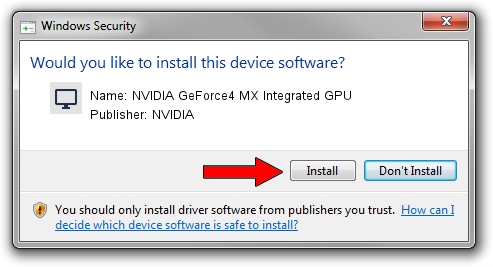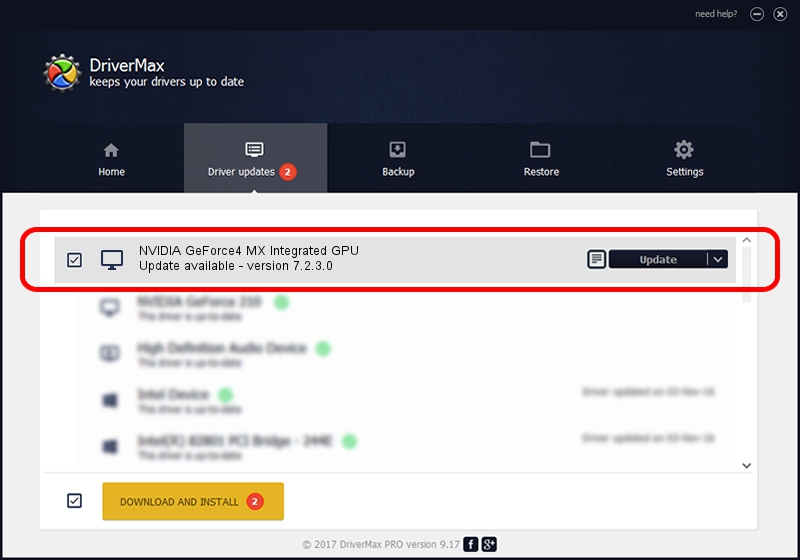Advertising seems to be blocked by your browser.
The ads help us provide this software and web site to you for free.
Please support our project by allowing our site to show ads.
Home /
Manufacturers /
NVIDIA /
NVIDIA GeForce4 MX Integrated GPU /
PCI/VEN_10DE&DEV_01F0 /
7.2.3.0 Feb 23, 2005
Download and install NVIDIA NVIDIA GeForce4 MX Integrated GPU driver
NVIDIA GeForce4 MX Integrated GPU is a Display Adapters device. The developer of this driver was NVIDIA. In order to make sure you are downloading the exact right driver the hardware id is PCI/VEN_10DE&DEV_01F0.
1. NVIDIA NVIDIA GeForce4 MX Integrated GPU - install the driver manually
- Download the setup file for NVIDIA NVIDIA GeForce4 MX Integrated GPU driver from the link below. This is the download link for the driver version 7.2.3.0 released on 2005-02-23.
- Start the driver installation file from a Windows account with administrative rights. If your UAC (User Access Control) is running then you will have to accept of the driver and run the setup with administrative rights.
- Go through the driver setup wizard, which should be pretty straightforward. The driver setup wizard will scan your PC for compatible devices and will install the driver.
- Restart your computer and enjoy the updated driver, as you can see it was quite smple.
Driver file size: 8511352 bytes (8.12 MB)
This driver was installed by many users and received an average rating of 3.3 stars out of 45844 votes.
This driver will work for the following versions of Windows:
- This driver works on Windows 2000 32 bits
- This driver works on Windows Server 2003 32 bits
- This driver works on Windows XP 32 bits
- This driver works on Windows Vista 32 bits
- This driver works on Windows 7 32 bits
- This driver works on Windows 8 32 bits
- This driver works on Windows 8.1 32 bits
- This driver works on Windows 10 32 bits
- This driver works on Windows 11 32 bits
2. How to use DriverMax to install NVIDIA NVIDIA GeForce4 MX Integrated GPU driver
The advantage of using DriverMax is that it will install the driver for you in the easiest possible way and it will keep each driver up to date, not just this one. How can you install a driver with DriverMax? Let's see!
- Start DriverMax and press on the yellow button named ~SCAN FOR DRIVER UPDATES NOW~. Wait for DriverMax to analyze each driver on your computer.
- Take a look at the list of detected driver updates. Search the list until you find the NVIDIA NVIDIA GeForce4 MX Integrated GPU driver. Click on Update.
- Finished installing the driver!

Jul 29 2016 3:52AM / Written by Andreea Kartman for DriverMax
follow @DeeaKartman