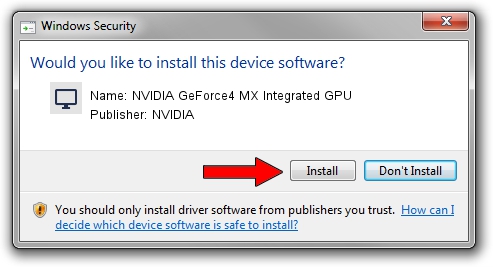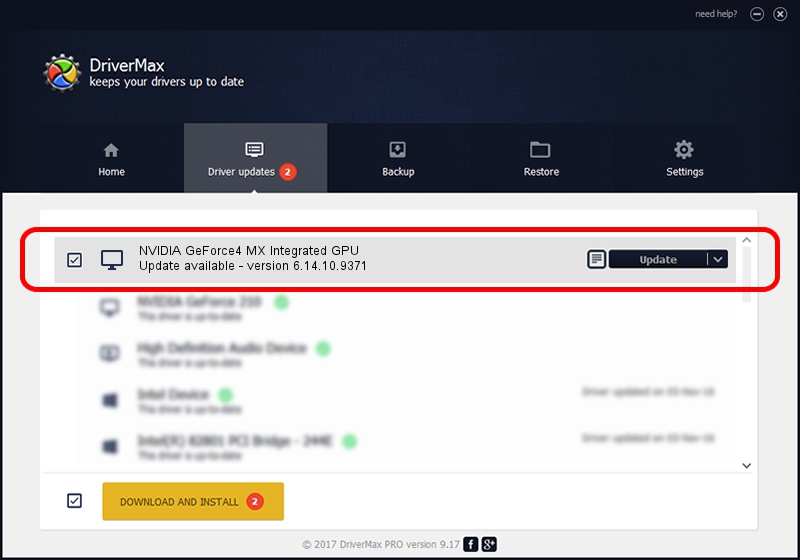Advertising seems to be blocked by your browser.
The ads help us provide this software and web site to you for free.
Please support our project by allowing our site to show ads.
Home /
Manufacturers /
NVIDIA /
NVIDIA GeForce4 MX Integrated GPU /
PCI/VEN_10DE&DEV_01F0 /
6.14.10.9371 Oct 22, 2006
NVIDIA NVIDIA GeForce4 MX Integrated GPU how to download and install the driver
NVIDIA GeForce4 MX Integrated GPU is a Display Adapters device. This Windows driver was developed by NVIDIA. In order to make sure you are downloading the exact right driver the hardware id is PCI/VEN_10DE&DEV_01F0.
1. NVIDIA NVIDIA GeForce4 MX Integrated GPU - install the driver manually
- Download the setup file for NVIDIA NVIDIA GeForce4 MX Integrated GPU driver from the link below. This is the download link for the driver version 6.14.10.9371 dated 2006-10-22.
- Run the driver setup file from a Windows account with the highest privileges (rights). If your User Access Control (UAC) is running then you will have to accept of the driver and run the setup with administrative rights.
- Follow the driver installation wizard, which should be pretty easy to follow. The driver installation wizard will analyze your PC for compatible devices and will install the driver.
- Restart your PC and enjoy the updated driver, as you can see it was quite smple.
File size of the driver: 27021743 bytes (25.77 MB)
Driver rating 3.7 stars out of 74724 votes.
This driver will work for the following versions of Windows:
- This driver works on Windows 2000 32 bits
- This driver works on Windows Server 2003 32 bits
- This driver works on Windows XP 32 bits
- This driver works on Windows Vista 32 bits
- This driver works on Windows 7 32 bits
- This driver works on Windows 8 32 bits
- This driver works on Windows 8.1 32 bits
- This driver works on Windows 10 32 bits
- This driver works on Windows 11 32 bits
2. Using DriverMax to install NVIDIA NVIDIA GeForce4 MX Integrated GPU driver
The advantage of using DriverMax is that it will setup the driver for you in the easiest possible way and it will keep each driver up to date, not just this one. How can you install a driver using DriverMax? Let's see!
- Start DriverMax and press on the yellow button named ~SCAN FOR DRIVER UPDATES NOW~. Wait for DriverMax to scan and analyze each driver on your PC.
- Take a look at the list of detected driver updates. Scroll the list down until you locate the NVIDIA NVIDIA GeForce4 MX Integrated GPU driver. Click the Update button.
- Finished installing the driver!

Jul 21 2016 6:52AM / Written by Daniel Statescu for DriverMax
follow @DanielStatescu