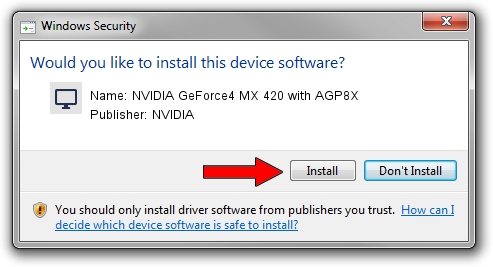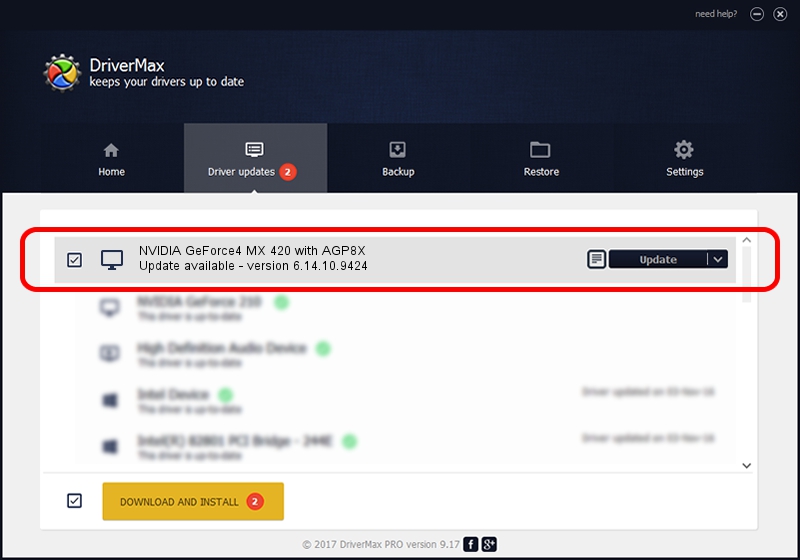Advertising seems to be blocked by your browser.
The ads help us provide this software and web site to you for free.
Please support our project by allowing our site to show ads.
Home /
Manufacturers /
NVIDIA /
NVIDIA GeForce4 MX 420 with AGP8X /
PCI/VEN_10DE&DEV_0183 /
6.14.10.9424 Apr 19, 2007
NVIDIA NVIDIA GeForce4 MX 420 with AGP8X how to download and install the driver
NVIDIA GeForce4 MX 420 with AGP8X is a Display Adapters device. The developer of this driver was NVIDIA. The hardware id of this driver is PCI/VEN_10DE&DEV_0183.
1. Install NVIDIA NVIDIA GeForce4 MX 420 with AGP8X driver manually
- You can download from the link below the driver installer file for the NVIDIA NVIDIA GeForce4 MX 420 with AGP8X driver. The archive contains version 6.14.10.9424 dated 2007-04-19 of the driver.
- Run the driver installer file from a user account with administrative rights. If your User Access Control Service (UAC) is enabled please accept of the driver and run the setup with administrative rights.
- Go through the driver installation wizard, which will guide you; it should be quite easy to follow. The driver installation wizard will analyze your computer and will install the right driver.
- When the operation finishes restart your computer in order to use the updated driver. It is as simple as that to install a Windows driver!
This driver was installed by many users and received an average rating of 4 stars out of 63941 votes.
2. How to use DriverMax to install NVIDIA NVIDIA GeForce4 MX 420 with AGP8X driver
The advantage of using DriverMax is that it will setup the driver for you in the easiest possible way and it will keep each driver up to date, not just this one. How can you install a driver using DriverMax? Let's take a look!
- Open DriverMax and press on the yellow button named ~SCAN FOR DRIVER UPDATES NOW~. Wait for DriverMax to scan and analyze each driver on your computer.
- Take a look at the list of driver updates. Search the list until you find the NVIDIA NVIDIA GeForce4 MX 420 with AGP8X driver. Click on Update.
- Finished installing the driver!

Jul 8 2016 4:39PM / Written by Andreea Kartman for DriverMax
follow @DeeaKartman