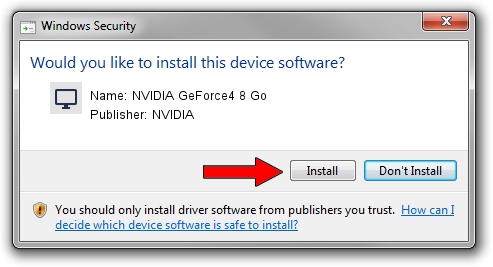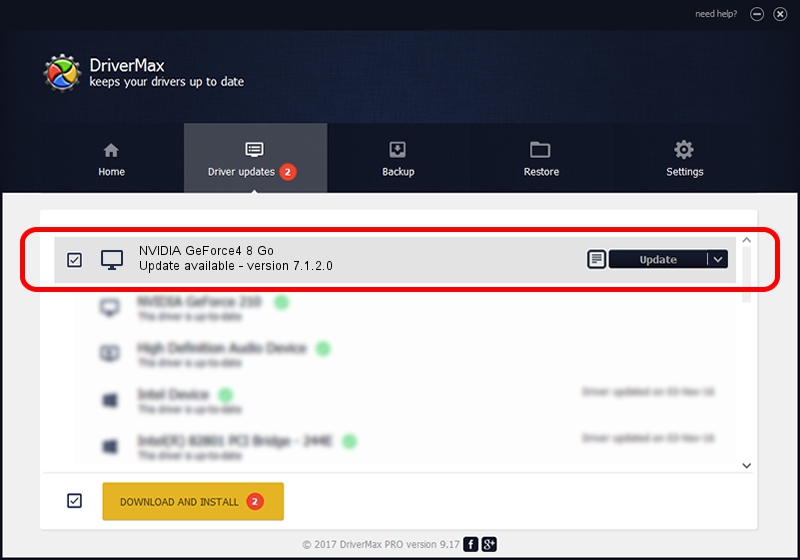Advertising seems to be blocked by your browser.
The ads help us provide this software and web site to you for free.
Please support our project by allowing our site to show ads.
Home /
Manufacturers /
NVIDIA /
NVIDIA GeForce4 8 Go /
PCI/VEN_10DE&DEV_0187&SUBSYS_00591025 /
7.1.2.0 Dec 02, 2004
Download and install NVIDIA NVIDIA GeForce4 8 Go driver
NVIDIA GeForce4 8 Go is a Display Adapters hardware device. This driver was developed by NVIDIA. The hardware id of this driver is PCI/VEN_10DE&DEV_0187&SUBSYS_00591025.
1. NVIDIA NVIDIA GeForce4 8 Go - install the driver manually
- Download the setup file for NVIDIA NVIDIA GeForce4 8 Go driver from the link below. This download link is for the driver version 7.1.2.0 dated 2004-12-02.
- Start the driver installation file from a Windows account with the highest privileges (rights). If your User Access Control Service (UAC) is running then you will have to confirm the installation of the driver and run the setup with administrative rights.
- Go through the driver installation wizard, which should be pretty straightforward. The driver installation wizard will analyze your PC for compatible devices and will install the driver.
- Shutdown and restart your computer and enjoy the fresh driver, it is as simple as that.
The file size of this driver is 8373111 bytes (7.99 MB)
This driver received an average rating of 3.4 stars out of 23302 votes.
This driver was released for the following versions of Windows:
- This driver works on Windows 2000 32 bits
- This driver works on Windows Server 2003 32 bits
- This driver works on Windows XP 32 bits
- This driver works on Windows Vista 32 bits
- This driver works on Windows 7 32 bits
- This driver works on Windows 8 32 bits
- This driver works on Windows 8.1 32 bits
- This driver works on Windows 10 32 bits
- This driver works on Windows 11 32 bits
2. Installing the NVIDIA NVIDIA GeForce4 8 Go driver using DriverMax: the easy way
The advantage of using DriverMax is that it will setup the driver for you in the easiest possible way and it will keep each driver up to date, not just this one. How can you install a driver using DriverMax? Let's see!
- Open DriverMax and click on the yellow button named ~SCAN FOR DRIVER UPDATES NOW~. Wait for DriverMax to analyze each driver on your computer.
- Take a look at the list of detected driver updates. Search the list until you locate the NVIDIA NVIDIA GeForce4 8 Go driver. Click on Update.
- That's it, you installed your first driver!

Aug 14 2016 1:48AM / Written by Andreea Kartman for DriverMax
follow @DeeaKartman