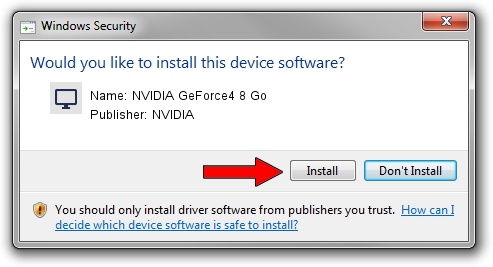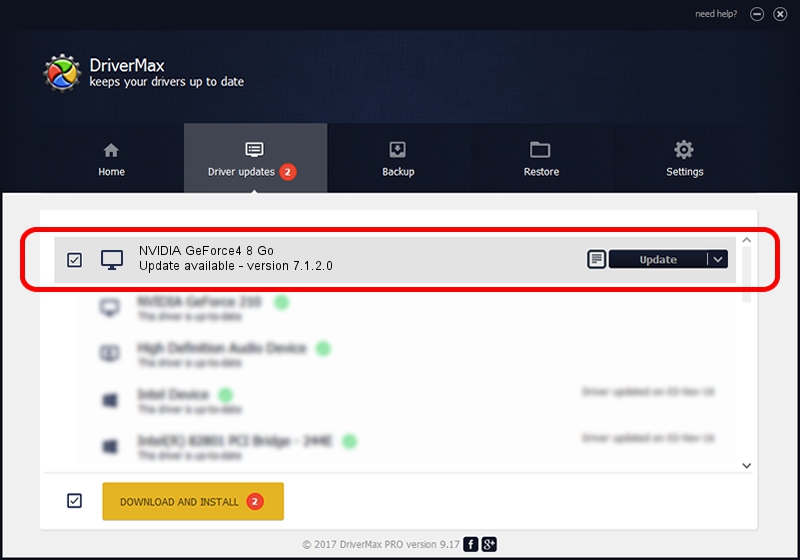Advertising seems to be blocked by your browser.
The ads help us provide this software and web site to you for free.
Please support our project by allowing our site to show ads.
Home /
Manufacturers /
NVIDIA /
NVIDIA GeForce4 8 Go /
PCI/VEN_10DE&DEV_0187&SUBSYS_00451025 /
7.1.2.0 Dec 02, 2004
NVIDIA NVIDIA GeForce4 8 Go - two ways of downloading and installing the driver
NVIDIA GeForce4 8 Go is a Display Adapters hardware device. The developer of this driver was NVIDIA. The hardware id of this driver is PCI/VEN_10DE&DEV_0187&SUBSYS_00451025; this string has to match your hardware.
1. NVIDIA NVIDIA GeForce4 8 Go driver - how to install it manually
- Download the driver setup file for NVIDIA NVIDIA GeForce4 8 Go driver from the location below. This download link is for the driver version 7.1.2.0 dated 2004-12-02.
- Start the driver installation file from a Windows account with administrative rights. If your UAC (User Access Control) is started then you will have to accept of the driver and run the setup with administrative rights.
- Follow the driver setup wizard, which should be pretty easy to follow. The driver setup wizard will analyze your PC for compatible devices and will install the driver.
- Shutdown and restart your computer and enjoy the fresh driver, it is as simple as that.
Size of this driver: 8373111 bytes (7.99 MB)
This driver was installed by many users and received an average rating of 4 stars out of 21695 votes.
This driver will work for the following versions of Windows:
- This driver works on Windows 2000 32 bits
- This driver works on Windows Server 2003 32 bits
- This driver works on Windows XP 32 bits
- This driver works on Windows Vista 32 bits
- This driver works on Windows 7 32 bits
- This driver works on Windows 8 32 bits
- This driver works on Windows 8.1 32 bits
- This driver works on Windows 10 32 bits
- This driver works on Windows 11 32 bits
2. Installing the NVIDIA NVIDIA GeForce4 8 Go driver using DriverMax: the easy way
The advantage of using DriverMax is that it will setup the driver for you in just a few seconds and it will keep each driver up to date, not just this one. How can you install a driver using DriverMax? Let's follow a few steps!
- Start DriverMax and push on the yellow button that says ~SCAN FOR DRIVER UPDATES NOW~. Wait for DriverMax to analyze each driver on your PC.
- Take a look at the list of driver updates. Scroll the list down until you locate the NVIDIA NVIDIA GeForce4 8 Go driver. Click the Update button.
- Enjoy using the updated driver! :)

Aug 14 2016 1:50AM / Written by Daniel Statescu for DriverMax
follow @DanielStatescu