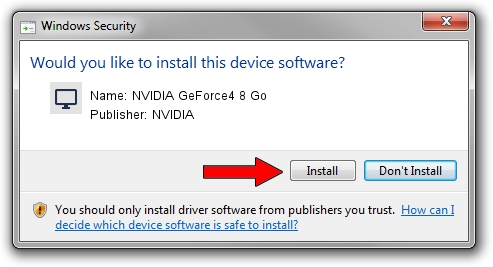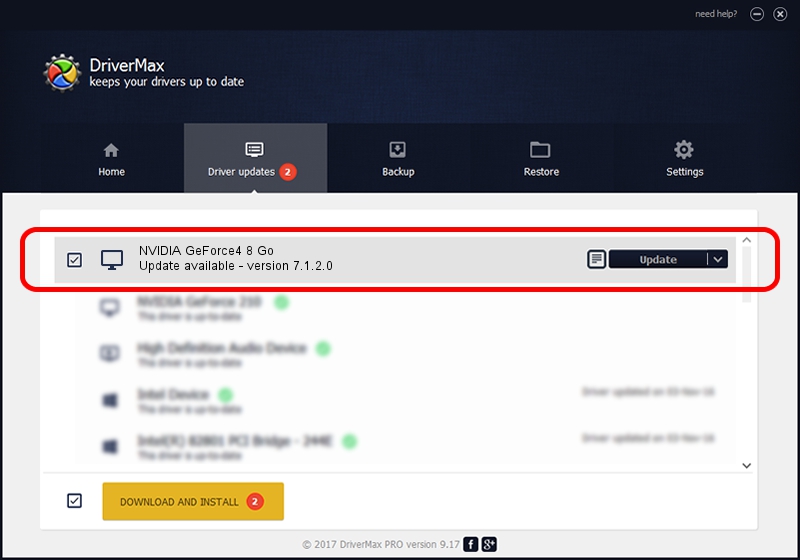Advertising seems to be blocked by your browser.
The ads help us provide this software and web site to you for free.
Please support our project by allowing our site to show ads.
Home /
Manufacturers /
NVIDIA /
NVIDIA GeForce4 8 Go /
PCI/VEN_10DE&DEV_0187&SUBSYS_00281025 /
7.1.2.0 Dec 02, 2004
Download and install NVIDIA NVIDIA GeForce4 8 Go driver
NVIDIA GeForce4 8 Go is a Display Adapters device. The Windows version of this driver was developed by NVIDIA. The hardware id of this driver is PCI/VEN_10DE&DEV_0187&SUBSYS_00281025.
1. Install NVIDIA NVIDIA GeForce4 8 Go driver manually
- You can download from the link below the driver setup file for the NVIDIA NVIDIA GeForce4 8 Go driver. The archive contains version 7.1.2.0 released on 2004-12-02 of the driver.
- Run the driver installer file from a user account with the highest privileges (rights). If your User Access Control Service (UAC) is enabled please confirm the installation of the driver and run the setup with administrative rights.
- Go through the driver setup wizard, which will guide you; it should be quite easy to follow. The driver setup wizard will scan your computer and will install the right driver.
- When the operation finishes shutdown and restart your computer in order to use the updated driver. It is as simple as that to install a Windows driver!
Download size of the driver: 8373111 bytes (7.99 MB)
This driver received an average rating of 3.5 stars out of 22435 votes.
This driver will work for the following versions of Windows:
- This driver works on Windows 2000 32 bits
- This driver works on Windows Server 2003 32 bits
- This driver works on Windows XP 32 bits
- This driver works on Windows Vista 32 bits
- This driver works on Windows 7 32 bits
- This driver works on Windows 8 32 bits
- This driver works on Windows 8.1 32 bits
- This driver works on Windows 10 32 bits
- This driver works on Windows 11 32 bits
2. Installing the NVIDIA NVIDIA GeForce4 8 Go driver using DriverMax: the easy way
The most important advantage of using DriverMax is that it will setup the driver for you in the easiest possible way and it will keep each driver up to date. How easy can you install a driver using DriverMax? Let's see!
- Open DriverMax and click on the yellow button named ~SCAN FOR DRIVER UPDATES NOW~. Wait for DriverMax to scan and analyze each driver on your PC.
- Take a look at the list of available driver updates. Search the list until you locate the NVIDIA NVIDIA GeForce4 8 Go driver. Click the Update button.
- That's it, you installed your first driver!

Aug 14 2016 1:53AM / Written by Daniel Statescu for DriverMax
follow @DanielStatescu