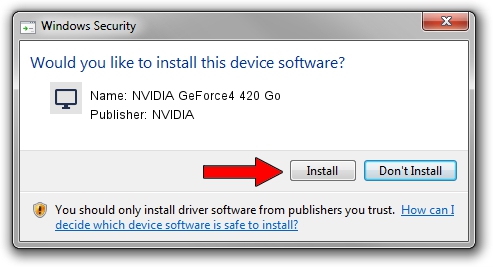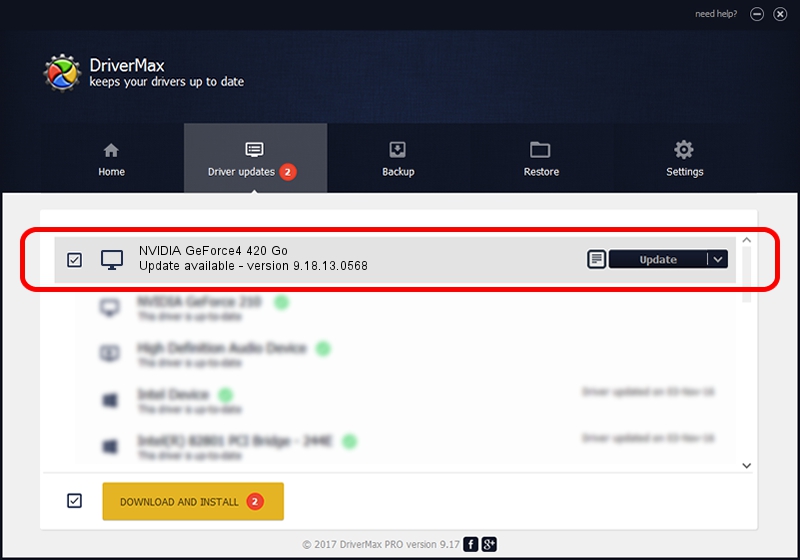Advertising seems to be blocked by your browser.
The ads help us provide this software and web site to you for free.
Please support our project by allowing our site to show ads.
Home /
Manufacturers /
NVIDIA /
NVIDIA GeForce4 420 Go /
PCI/VEN_10DE&DEV_0175 /
9.18.13.0568 Aug 08, 2012
NVIDIA NVIDIA GeForce4 420 Go how to download and install the driver
NVIDIA GeForce4 420 Go is a Display Adapters device. This Windows driver was developed by NVIDIA. In order to make sure you are downloading the exact right driver the hardware id is PCI/VEN_10DE&DEV_0175.
1. NVIDIA NVIDIA GeForce4 420 Go - install the driver manually
- You can download from the link below the driver installer file for the NVIDIA NVIDIA GeForce4 420 Go driver. The archive contains version 9.18.13.0568 dated 2012-08-08 of the driver.
- Start the driver installer file from a user account with the highest privileges (rights). If your User Access Control Service (UAC) is running please confirm the installation of the driver and run the setup with administrative rights.
- Follow the driver setup wizard, which will guide you; it should be pretty easy to follow. The driver setup wizard will scan your PC and will install the right driver.
- When the operation finishes restart your computer in order to use the updated driver. As you can see it was quite smple to install a Windows driver!
This driver received an average rating of 3.5 stars out of 62554 votes.
2. Installing the NVIDIA NVIDIA GeForce4 420 Go driver using DriverMax: the easy way
The advantage of using DriverMax is that it will setup the driver for you in the easiest possible way and it will keep each driver up to date. How easy can you install a driver using DriverMax? Let's follow a few steps!
- Open DriverMax and press on the yellow button named ~SCAN FOR DRIVER UPDATES NOW~. Wait for DriverMax to analyze each driver on your computer.
- Take a look at the list of driver updates. Scroll the list down until you find the NVIDIA NVIDIA GeForce4 420 Go driver. Click on Update.
- That's all, the driver is now installed!

Aug 6 2016 9:14PM / Written by Andreea Kartman for DriverMax
follow @DeeaKartman