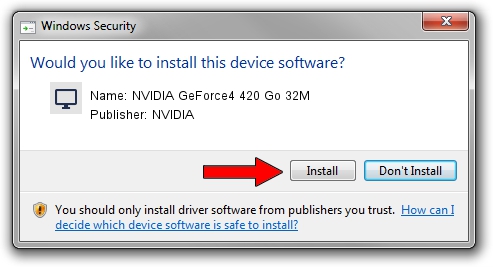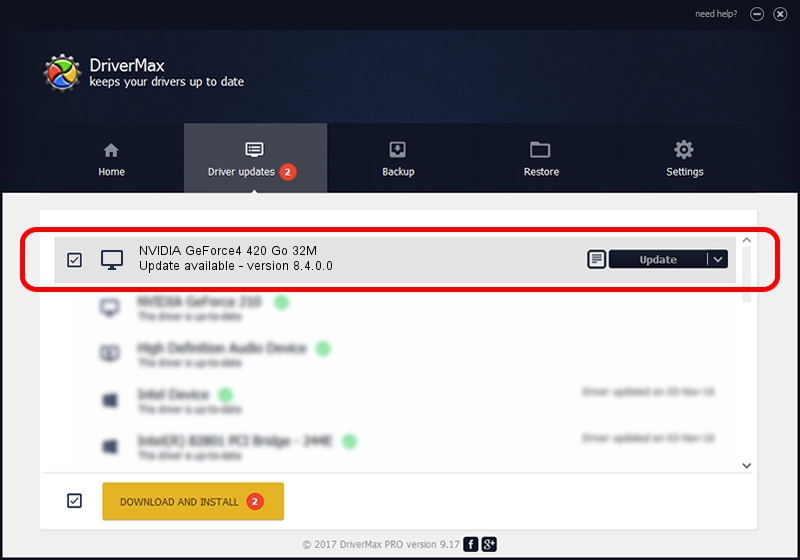Advertising seems to be blocked by your browser.
The ads help us provide this software and web site to you for free.
Please support our project by allowing our site to show ads.
Home /
Manufacturers /
NVIDIA /
NVIDIA GeForce4 420 Go 32M /
PCI/VEN_10DE&DEV_0176 /
8.4.0.0 Feb 16, 2006
NVIDIA NVIDIA GeForce4 420 Go 32M - two ways of downloading and installing the driver
NVIDIA GeForce4 420 Go 32M is a Display Adapters hardware device. This Windows driver was developed by NVIDIA. In order to make sure you are downloading the exact right driver the hardware id is PCI/VEN_10DE&DEV_0176.
1. NVIDIA NVIDIA GeForce4 420 Go 32M - install the driver manually
- You can download from the link below the driver installer file for the NVIDIA NVIDIA GeForce4 420 Go 32M driver. The archive contains version 8.4.0.0 released on 2006-02-16 of the driver.
- Run the driver installer file from a user account with administrative rights. If your User Access Control (UAC) is running please confirm the installation of the driver and run the setup with administrative rights.
- Go through the driver setup wizard, which will guide you; it should be quite easy to follow. The driver setup wizard will analyze your PC and will install the right driver.
- When the operation finishes restart your computer in order to use the updated driver. As you can see it was quite smple to install a Windows driver!
Driver rating 3.2 stars out of 19737 votes.
2. The easy way: using DriverMax to install NVIDIA NVIDIA GeForce4 420 Go 32M driver
The most important advantage of using DriverMax is that it will setup the driver for you in the easiest possible way and it will keep each driver up to date. How easy can you install a driver using DriverMax? Let's take a look!
- Open DriverMax and click on the yellow button named ~SCAN FOR DRIVER UPDATES NOW~. Wait for DriverMax to scan and analyze each driver on your PC.
- Take a look at the list of detected driver updates. Scroll the list down until you find the NVIDIA NVIDIA GeForce4 420 Go 32M driver. Click the Update button.
- Finished installing the driver!

Jul 6 2016 6:02PM / Written by Andreea Kartman for DriverMax
follow @DeeaKartman