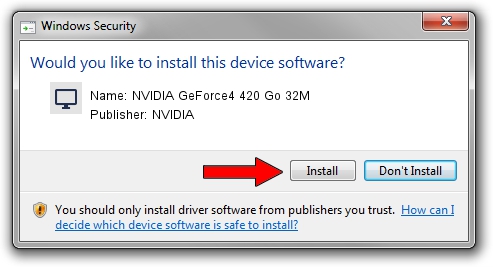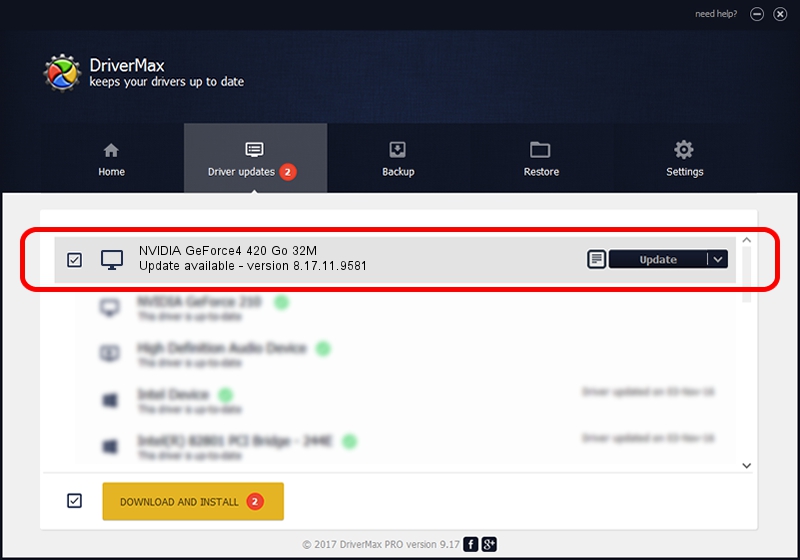Advertising seems to be blocked by your browser.
The ads help us provide this software and web site to you for free.
Please support our project by allowing our site to show ads.
Home /
Manufacturers /
NVIDIA /
NVIDIA GeForce4 420 Go 32M /
PCI/VEN_10DE&DEV_0176 /
8.17.11.9581 Dec 10, 2009
Driver for NVIDIA NVIDIA GeForce4 420 Go 32M - downloading and installing it
NVIDIA GeForce4 420 Go 32M is a Display Adapters hardware device. The Windows version of this driver was developed by NVIDIA. The hardware id of this driver is PCI/VEN_10DE&DEV_0176; this string has to match your hardware.
1. NVIDIA NVIDIA GeForce4 420 Go 32M - install the driver manually
- Download the setup file for NVIDIA NVIDIA GeForce4 420 Go 32M driver from the link below. This is the download link for the driver version 8.17.11.9581 released on 2009-12-10.
- Start the driver installation file from a Windows account with administrative rights. If your User Access Control Service (UAC) is enabled then you will have to accept of the driver and run the setup with administrative rights.
- Follow the driver installation wizard, which should be quite straightforward. The driver installation wizard will analyze your PC for compatible devices and will install the driver.
- Shutdown and restart your PC and enjoy the new driver, as you can see it was quite smple.
This driver was installed by many users and received an average rating of 3.5 stars out of 68705 votes.
2. How to install NVIDIA NVIDIA GeForce4 420 Go 32M driver using DriverMax
The advantage of using DriverMax is that it will setup the driver for you in just a few seconds and it will keep each driver up to date. How can you install a driver with DriverMax? Let's follow a few steps!
- Start DriverMax and press on the yellow button named ~SCAN FOR DRIVER UPDATES NOW~. Wait for DriverMax to analyze each driver on your computer.
- Take a look at the list of available driver updates. Scroll the list down until you find the NVIDIA NVIDIA GeForce4 420 Go 32M driver. Click the Update button.
- That's all, the driver is now installed!

Jul 10 2016 11:46AM / Written by Dan Armano for DriverMax
follow @danarm