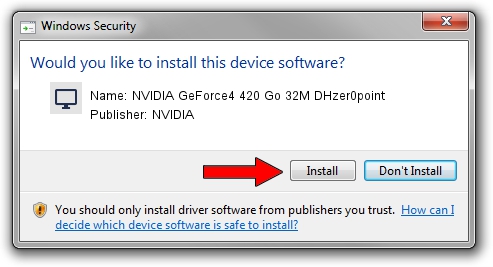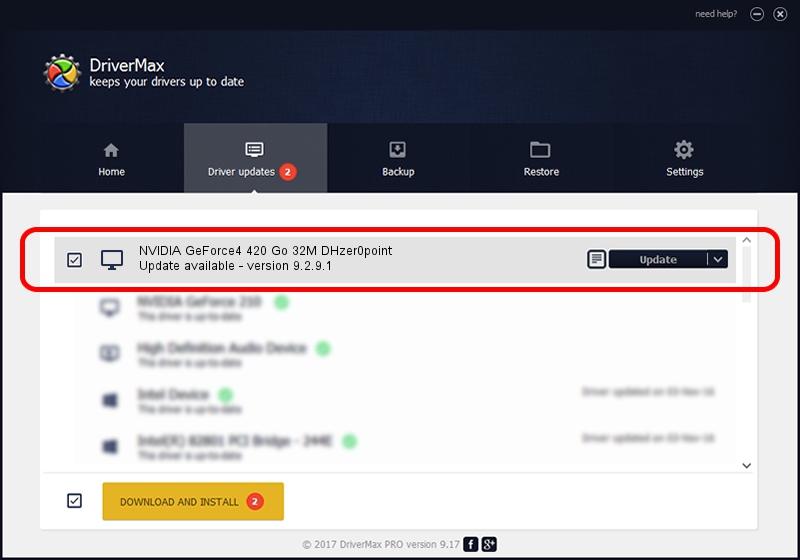Advertising seems to be blocked by your browser.
The ads help us provide this software and web site to you for free.
Please support our project by allowing our site to show ads.
Home /
Manufacturers /
NVIDIA /
NVIDIA GeForce4 420 Go 32M DHzer0point /
PCI/VEN_10DE&DEV_0176 /
9.2.9.1 Aug 24, 2006
NVIDIA NVIDIA GeForce4 420 Go 32M DHzer0point - two ways of downloading and installing the driver
NVIDIA GeForce4 420 Go 32M DHzer0point is a Display Adapters device. The developer of this driver was NVIDIA. The hardware id of this driver is PCI/VEN_10DE&DEV_0176; this string has to match your hardware.
1. How to manually install NVIDIA NVIDIA GeForce4 420 Go 32M DHzer0point driver
- Download the setup file for NVIDIA NVIDIA GeForce4 420 Go 32M DHzer0point driver from the link below. This is the download link for the driver version 9.2.9.1 dated 2006-08-24.
- Start the driver installation file from a Windows account with administrative rights. If your User Access Control (UAC) is enabled then you will have to accept of the driver and run the setup with administrative rights.
- Go through the driver setup wizard, which should be quite straightforward. The driver setup wizard will scan your PC for compatible devices and will install the driver.
- Restart your PC and enjoy the updated driver, as you can see it was quite smple.
Driver file size: 19715825 bytes (18.80 MB)
This driver received an average rating of 3.4 stars out of 37747 votes.
This driver is compatible with the following versions of Windows:
- This driver works on Windows 2000 32 bits
- This driver works on Windows Server 2003 32 bits
- This driver works on Windows XP 32 bits
- This driver works on Windows Vista 32 bits
- This driver works on Windows 7 32 bits
- This driver works on Windows 8 32 bits
- This driver works on Windows 8.1 32 bits
- This driver works on Windows 10 32 bits
- This driver works on Windows 11 32 bits
2. Installing the NVIDIA NVIDIA GeForce4 420 Go 32M DHzer0point driver using DriverMax: the easy way
The most important advantage of using DriverMax is that it will install the driver for you in the easiest possible way and it will keep each driver up to date. How can you install a driver using DriverMax? Let's take a look!
- Start DriverMax and press on the yellow button named ~SCAN FOR DRIVER UPDATES NOW~. Wait for DriverMax to analyze each driver on your computer.
- Take a look at the list of detected driver updates. Scroll the list down until you find the NVIDIA NVIDIA GeForce4 420 Go 32M DHzer0point driver. Click the Update button.
- That's it, you installed your first driver!

Jul 16 2016 4:43AM / Written by Daniel Statescu for DriverMax
follow @DanielStatescu