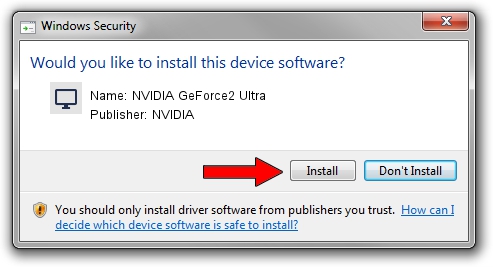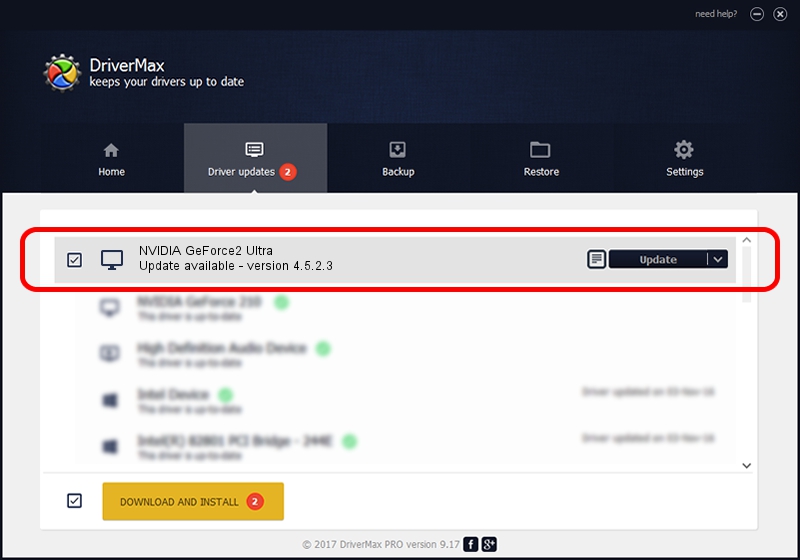Advertising seems to be blocked by your browser.
The ads help us provide this software and web site to you for free.
Please support our project by allowing our site to show ads.
Home /
Manufacturers /
NVIDIA /
NVIDIA GeForce2 Ultra /
PCI/VEN_10DE&DEV_0152&SUBSYS_006710DE /
4.5.2.3 Jul 28, 2003
Driver for NVIDIA NVIDIA GeForce2 Ultra - downloading and installing it
NVIDIA GeForce2 Ultra is a Display Adapters device. This Windows driver was developed by NVIDIA. PCI/VEN_10DE&DEV_0152&SUBSYS_006710DE is the matching hardware id of this device.
1. NVIDIA NVIDIA GeForce2 Ultra - install the driver manually
- Download the setup file for NVIDIA NVIDIA GeForce2 Ultra driver from the link below. This download link is for the driver version 4.5.2.3 released on 2003-07-28.
- Start the driver installation file from a Windows account with the highest privileges (rights). If your UAC (User Access Control) is started then you will have to accept of the driver and run the setup with administrative rights.
- Go through the driver setup wizard, which should be quite straightforward. The driver setup wizard will analyze your PC for compatible devices and will install the driver.
- Shutdown and restart your PC and enjoy the fresh driver, as you can see it was quite smple.
File size of the driver: 18619227 bytes (17.76 MB)
This driver was installed by many users and received an average rating of 4.2 stars out of 72271 votes.
This driver will work for the following versions of Windows:
- This driver works on Windows 2000 32 bits
- This driver works on Windows Server 2003 32 bits
- This driver works on Windows XP 32 bits
- This driver works on Windows Vista 32 bits
- This driver works on Windows 7 32 bits
- This driver works on Windows 8 32 bits
- This driver works on Windows 8.1 32 bits
- This driver works on Windows 10 32 bits
- This driver works on Windows 11 32 bits
2. How to install NVIDIA NVIDIA GeForce2 Ultra driver using DriverMax
The advantage of using DriverMax is that it will install the driver for you in the easiest possible way and it will keep each driver up to date, not just this one. How can you install a driver using DriverMax? Let's see!
- Open DriverMax and push on the yellow button that says ~SCAN FOR DRIVER UPDATES NOW~. Wait for DriverMax to analyze each driver on your computer.
- Take a look at the list of available driver updates. Search the list until you locate the NVIDIA NVIDIA GeForce2 Ultra driver. Click on Update.
- Enjoy using the updated driver! :)

Jul 7 2016 8:33AM / Written by Daniel Statescu for DriverMax
follow @DanielStatescu