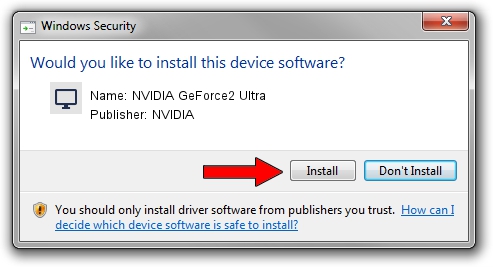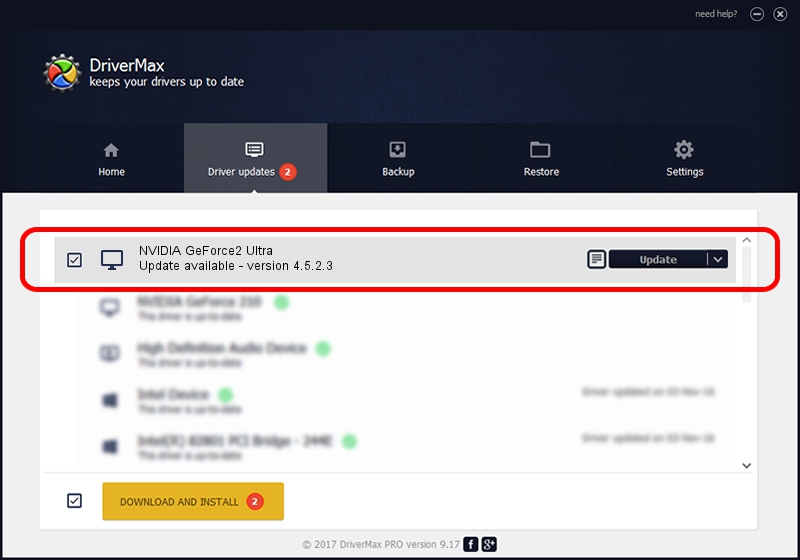Advertising seems to be blocked by your browser.
The ads help us provide this software and web site to you for free.
Please support our project by allowing our site to show ads.
Home /
Manufacturers /
NVIDIA /
NVIDIA GeForce2 Ultra /
PCI/VEN_10DE&DEV_0152&SUBSYS_00251274 /
4.5.2.3 Jul 28, 2003
NVIDIA NVIDIA GeForce2 Ultra driver download and installation
NVIDIA GeForce2 Ultra is a Display Adapters device. This driver was developed by NVIDIA. The hardware id of this driver is PCI/VEN_10DE&DEV_0152&SUBSYS_00251274.
1. NVIDIA NVIDIA GeForce2 Ultra driver - how to install it manually
- Download the setup file for NVIDIA NVIDIA GeForce2 Ultra driver from the location below. This download link is for the driver version 4.5.2.3 released on 2003-07-28.
- Start the driver setup file from a Windows account with administrative rights. If your UAC (User Access Control) is started then you will have to accept of the driver and run the setup with administrative rights.
- Go through the driver setup wizard, which should be quite straightforward. The driver setup wizard will scan your PC for compatible devices and will install the driver.
- Restart your PC and enjoy the fresh driver, as you can see it was quite smple.
File size of the driver: 18619227 bytes (17.76 MB)
This driver received an average rating of 4.9 stars out of 73612 votes.
This driver will work for the following versions of Windows:
- This driver works on Windows 2000 32 bits
- This driver works on Windows Server 2003 32 bits
- This driver works on Windows XP 32 bits
- This driver works on Windows Vista 32 bits
- This driver works on Windows 7 32 bits
- This driver works on Windows 8 32 bits
- This driver works on Windows 8.1 32 bits
- This driver works on Windows 10 32 bits
- This driver works on Windows 11 32 bits
2. How to install NVIDIA NVIDIA GeForce2 Ultra driver using DriverMax
The most important advantage of using DriverMax is that it will install the driver for you in the easiest possible way and it will keep each driver up to date. How easy can you install a driver with DriverMax? Let's see!
- Open DriverMax and click on the yellow button that says ~SCAN FOR DRIVER UPDATES NOW~. Wait for DriverMax to scan and analyze each driver on your computer.
- Take a look at the list of driver updates. Search the list until you locate the NVIDIA NVIDIA GeForce2 Ultra driver. Click the Update button.
- That's all, the driver is now installed!

Jul 7 2016 8:32AM / Written by Dan Armano for DriverMax
follow @danarm