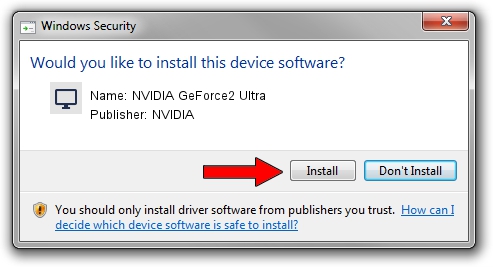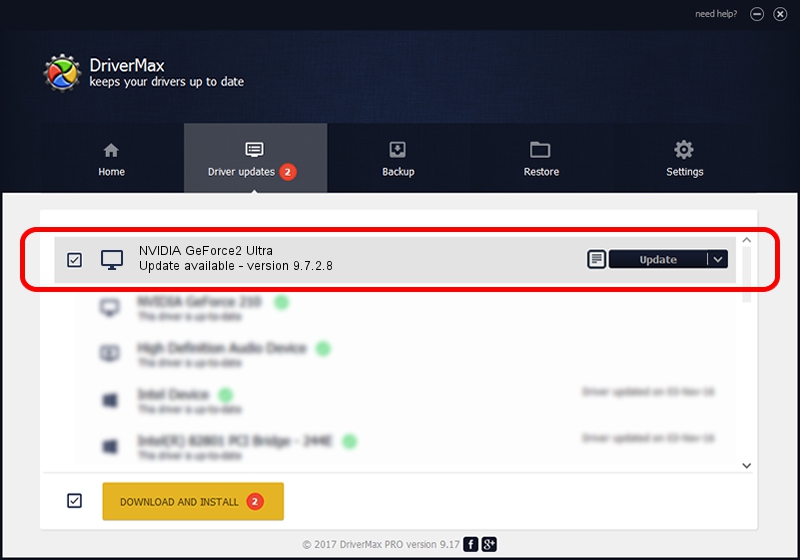Advertising seems to be blocked by your browser.
The ads help us provide this software and web site to you for free.
Please support our project by allowing our site to show ads.
Home /
Manufacturers /
NVIDIA /
NVIDIA GeForce2 Ultra /
PCI/VEN_10DE&DEV_0152 /
9.7.2.8 Nov 16, 2006
NVIDIA NVIDIA GeForce2 Ultra - two ways of downloading and installing the driver
NVIDIA GeForce2 Ultra is a Display Adapters device. This Windows driver was developed by NVIDIA. PCI/VEN_10DE&DEV_0152 is the matching hardware id of this device.
1. Manually install NVIDIA NVIDIA GeForce2 Ultra driver
- You can download from the link below the driver installer file for the NVIDIA NVIDIA GeForce2 Ultra driver. The archive contains version 9.7.2.8 dated 2006-11-16 of the driver.
- Start the driver installer file from a user account with the highest privileges (rights). If your User Access Control Service (UAC) is running please confirm the installation of the driver and run the setup with administrative rights.
- Follow the driver setup wizard, which will guide you; it should be quite easy to follow. The driver setup wizard will scan your computer and will install the right driver.
- When the operation finishes shutdown and restart your computer in order to use the updated driver. It is as simple as that to install a Windows driver!
Size of this driver: 21633841 bytes (20.63 MB)
This driver was installed by many users and received an average rating of 3.3 stars out of 31562 votes.
This driver will work for the following versions of Windows:
- This driver works on Windows 2000 32 bits
- This driver works on Windows Server 2003 32 bits
- This driver works on Windows XP 32 bits
- This driver works on Windows Vista 32 bits
- This driver works on Windows 7 32 bits
- This driver works on Windows 8 32 bits
- This driver works on Windows 8.1 32 bits
- This driver works on Windows 10 32 bits
- This driver works on Windows 11 32 bits
2. How to use DriverMax to install NVIDIA NVIDIA GeForce2 Ultra driver
The advantage of using DriverMax is that it will setup the driver for you in just a few seconds and it will keep each driver up to date. How can you install a driver with DriverMax? Let's take a look!
- Open DriverMax and click on the yellow button that says ~SCAN FOR DRIVER UPDATES NOW~. Wait for DriverMax to analyze each driver on your computer.
- Take a look at the list of driver updates. Search the list until you find the NVIDIA NVIDIA GeForce2 Ultra driver. Click on Update.
- That's it, you installed your first driver!

Aug 6 2016 3:02AM / Written by Daniel Statescu for DriverMax
follow @DanielStatescu