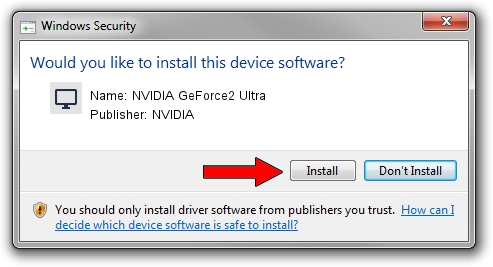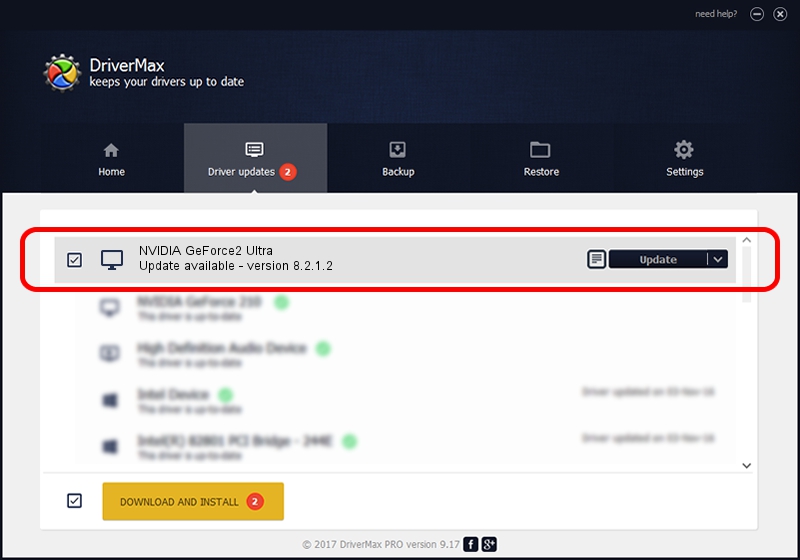Advertising seems to be blocked by your browser.
The ads help us provide this software and web site to you for free.
Please support our project by allowing our site to show ads.
Home /
Manufacturers /
NVIDIA /
NVIDIA GeForce2 Ultra /
PCI/VEN_10DE&DEV_0152 /
8.2.1.2 Dec 19, 2005
Driver for NVIDIA NVIDIA GeForce2 Ultra - downloading and installing it
NVIDIA GeForce2 Ultra is a Display Adapters hardware device. The developer of this driver was NVIDIA. The hardware id of this driver is PCI/VEN_10DE&DEV_0152.
1. Install NVIDIA NVIDIA GeForce2 Ultra driver manually
- You can download from the link below the driver installer file for the NVIDIA NVIDIA GeForce2 Ultra driver. The archive contains version 8.2.1.2 released on 2005-12-19 of the driver.
- Run the driver installer file from a user account with the highest privileges (rights). If your UAC (User Access Control) is running please confirm the installation of the driver and run the setup with administrative rights.
- Go through the driver setup wizard, which will guide you; it should be quite easy to follow. The driver setup wizard will analyze your PC and will install the right driver.
- When the operation finishes restart your computer in order to use the updated driver. It is as simple as that to install a Windows driver!
Download size of the driver: 10435103 bytes (9.95 MB)
This driver received an average rating of 3.4 stars out of 20891 votes.
This driver is compatible with the following versions of Windows:
- This driver works on Windows 2000 32 bits
- This driver works on Windows Server 2003 32 bits
- This driver works on Windows XP 32 bits
- This driver works on Windows Vista 32 bits
- This driver works on Windows 7 32 bits
- This driver works on Windows 8 32 bits
- This driver works on Windows 8.1 32 bits
- This driver works on Windows 10 32 bits
- This driver works on Windows 11 32 bits
2. Using DriverMax to install NVIDIA NVIDIA GeForce2 Ultra driver
The most important advantage of using DriverMax is that it will install the driver for you in just a few seconds and it will keep each driver up to date. How easy can you install a driver using DriverMax? Let's follow a few steps!
- Start DriverMax and press on the yellow button that says ~SCAN FOR DRIVER UPDATES NOW~. Wait for DriverMax to analyze each driver on your PC.
- Take a look at the list of available driver updates. Scroll the list down until you find the NVIDIA NVIDIA GeForce2 Ultra driver. Click on Update.
- Finished installing the driver!

Jul 16 2016 2:51PM / Written by Andreea Kartman for DriverMax
follow @DeeaKartman