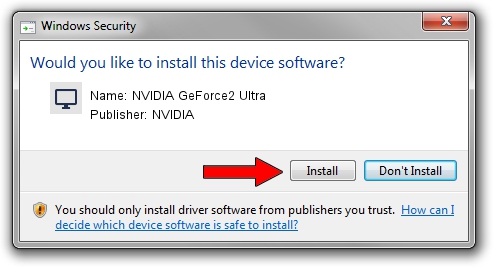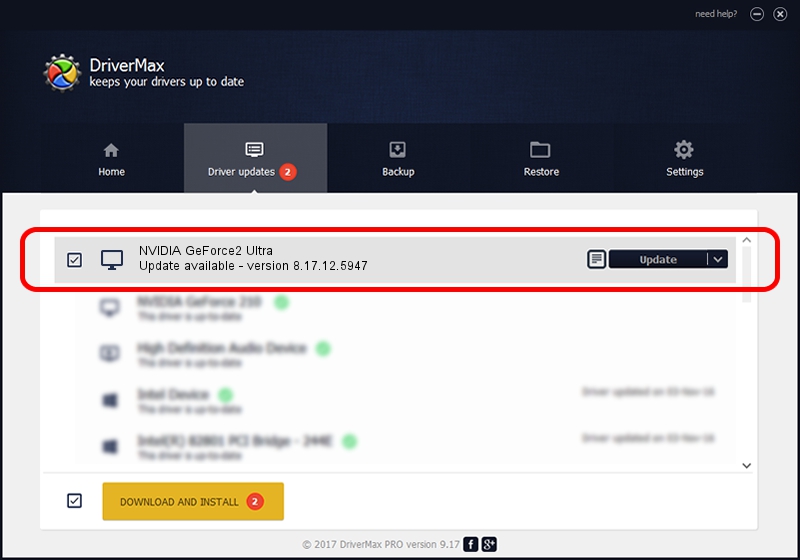Advertising seems to be blocked by your browser.
The ads help us provide this software and web site to you for free.
Please support our project by allowing our site to show ads.
Home /
Manufacturers /
NVIDIA /
NVIDIA GeForce2 Ultra /
PCI/VEN_10DE&DEV_0152 /
8.17.12.5947 Aug 21, 2010
Driver for NVIDIA NVIDIA GeForce2 Ultra - downloading and installing it
NVIDIA GeForce2 Ultra is a Display Adapters device. This Windows driver was developed by NVIDIA. The hardware id of this driver is PCI/VEN_10DE&DEV_0152; this string has to match your hardware.
1. NVIDIA NVIDIA GeForce2 Ultra driver - how to install it manually
- You can download from the link below the driver setup file for the NVIDIA NVIDIA GeForce2 Ultra driver. The archive contains version 8.17.12.5947 dated 2010-08-21 of the driver.
- Start the driver installer file from a user account with the highest privileges (rights). If your User Access Control (UAC) is started please confirm the installation of the driver and run the setup with administrative rights.
- Follow the driver setup wizard, which will guide you; it should be quite easy to follow. The driver setup wizard will scan your PC and will install the right driver.
- When the operation finishes shutdown and restart your computer in order to use the updated driver. As you can see it was quite smple to install a Windows driver!
Download size of the driver: 77167158 bytes (73.59 MB)
This driver received an average rating of 3.7 stars out of 43384 votes.
This driver is compatible with the following versions of Windows:
- This driver works on Windows Vista 32 bits
- This driver works on Windows 7 32 bits
- This driver works on Windows 8 32 bits
- This driver works on Windows 8.1 32 bits
- This driver works on Windows 10 32 bits
- This driver works on Windows 11 32 bits
2. How to install NVIDIA NVIDIA GeForce2 Ultra driver using DriverMax
The advantage of using DriverMax is that it will install the driver for you in just a few seconds and it will keep each driver up to date, not just this one. How easy can you install a driver with DriverMax? Let's see!
- Open DriverMax and click on the yellow button that says ~SCAN FOR DRIVER UPDATES NOW~. Wait for DriverMax to analyze each driver on your PC.
- Take a look at the list of driver updates. Search the list until you find the NVIDIA NVIDIA GeForce2 Ultra driver. Click on Update.
- That's it, you installed your first driver!

Jul 12 2016 8:07PM / Written by Daniel Statescu for DriverMax
follow @DanielStatescu