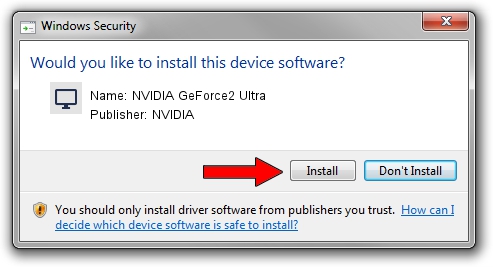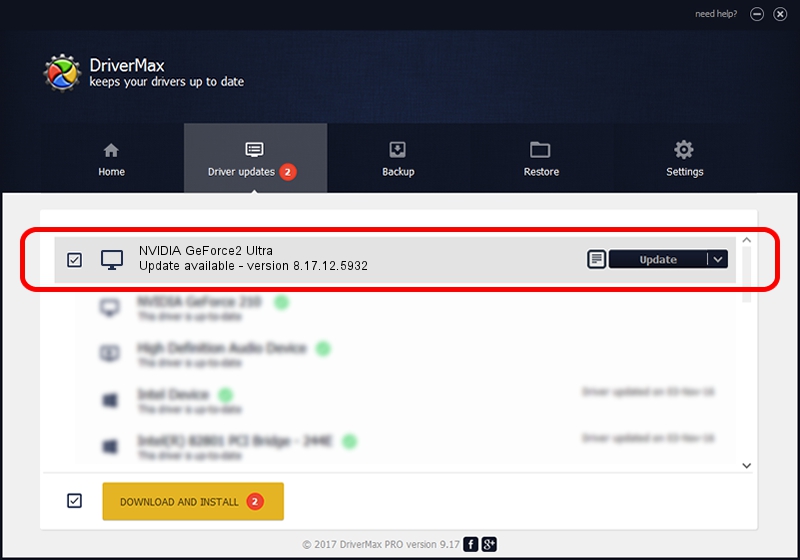Advertising seems to be blocked by your browser.
The ads help us provide this software and web site to you for free.
Please support our project by allowing our site to show ads.
Home /
Manufacturers /
NVIDIA /
NVIDIA GeForce2 Ultra /
PCI/VEN_10DE&DEV_0152 /
8.17.12.5932 Aug 06, 2010
NVIDIA NVIDIA GeForce2 Ultra how to download and install the driver
NVIDIA GeForce2 Ultra is a Display Adapters device. This Windows driver was developed by NVIDIA. PCI/VEN_10DE&DEV_0152 is the matching hardware id of this device.
1. NVIDIA NVIDIA GeForce2 Ultra - install the driver manually
- You can download from the link below the driver installer file for the NVIDIA NVIDIA GeForce2 Ultra driver. The archive contains version 8.17.12.5932 dated 2010-08-06 of the driver.
- Start the driver installer file from a user account with the highest privileges (rights). If your User Access Control Service (UAC) is started please accept of the driver and run the setup with administrative rights.
- Go through the driver installation wizard, which will guide you; it should be quite easy to follow. The driver installation wizard will analyze your PC and will install the right driver.
- When the operation finishes restart your PC in order to use the updated driver. As you can see it was quite smple to install a Windows driver!
File size of the driver: 76988632 bytes (73.42 MB)
This driver received an average rating of 4 stars out of 16323 votes.
This driver was released for the following versions of Windows:
- This driver works on Windows Vista 32 bits
- This driver works on Windows 7 32 bits
- This driver works on Windows 8 32 bits
- This driver works on Windows 8.1 32 bits
- This driver works on Windows 10 32 bits
- This driver works on Windows 11 32 bits
2. The easy way: using DriverMax to install NVIDIA NVIDIA GeForce2 Ultra driver
The most important advantage of using DriverMax is that it will install the driver for you in just a few seconds and it will keep each driver up to date, not just this one. How easy can you install a driver with DriverMax? Let's see!
- Open DriverMax and click on the yellow button that says ~SCAN FOR DRIVER UPDATES NOW~. Wait for DriverMax to analyze each driver on your PC.
- Take a look at the list of detected driver updates. Search the list until you locate the NVIDIA NVIDIA GeForce2 Ultra driver. Click the Update button.
- That's all, the driver is now installed!

Jul 24 2016 4:29AM / Written by Andreea Kartman for DriverMax
follow @DeeaKartman