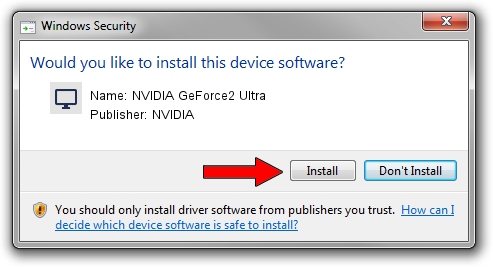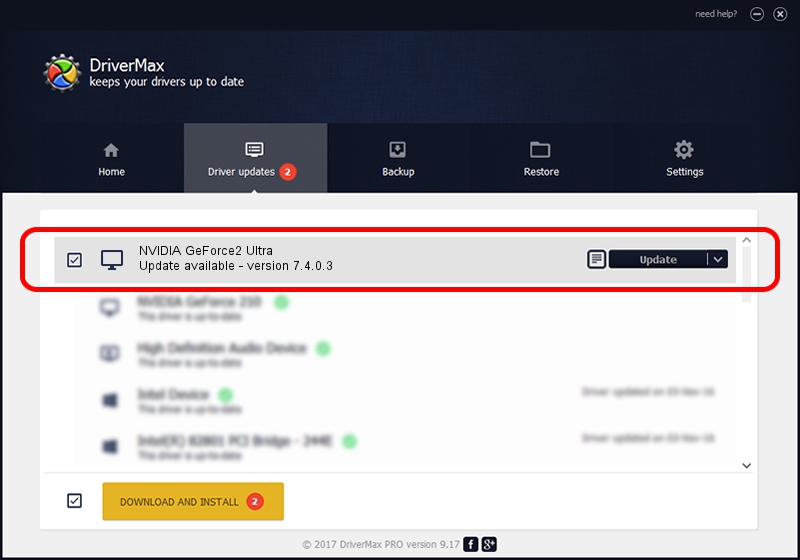Advertising seems to be blocked by your browser.
The ads help us provide this software and web site to you for free.
Please support our project by allowing our site to show ads.
Home /
Manufacturers /
NVIDIA /
NVIDIA GeForce2 Ultra /
PCI/VEN_10DE&DEV_0152 /
7.4.0.3 May 02, 2018
NVIDIA NVIDIA GeForce2 Ultra how to download and install the driver
NVIDIA GeForce2 Ultra is a Display Adapters device. This Windows driver was developed by NVIDIA. PCI/VEN_10DE&DEV_0152 is the matching hardware id of this device.
1. NVIDIA NVIDIA GeForce2 Ultra driver - how to install it manually
- You can download from the link below the driver setup file for the NVIDIA NVIDIA GeForce2 Ultra driver. The archive contains version 7.4.0.3 dated 2018-05-02 of the driver.
- Start the driver installer file from a user account with the highest privileges (rights). If your User Access Control Service (UAC) is started please confirm the installation of the driver and run the setup with administrative rights.
- Go through the driver setup wizard, which will guide you; it should be pretty easy to follow. The driver setup wizard will analyze your PC and will install the right driver.
- When the operation finishes restart your computer in order to use the updated driver. As you can see it was quite smple to install a Windows driver!
Driver file size: 18116464 bytes (17.28 MB)
This driver was rated with an average of 3 stars by 5685 users.
This driver was released for the following versions of Windows:
- This driver works on Windows 2000 32 bits
- This driver works on Windows Server 2003 32 bits
- This driver works on Windows XP 32 bits
- This driver works on Windows Vista 32 bits
- This driver works on Windows 7 32 bits
- This driver works on Windows 8 32 bits
- This driver works on Windows 8.1 32 bits
- This driver works on Windows 10 32 bits
- This driver works on Windows 11 32 bits
2. How to install NVIDIA NVIDIA GeForce2 Ultra driver using DriverMax
The advantage of using DriverMax is that it will setup the driver for you in the easiest possible way and it will keep each driver up to date, not just this one. How can you install a driver using DriverMax? Let's follow a few steps!
- Start DriverMax and press on the yellow button named ~SCAN FOR DRIVER UPDATES NOW~. Wait for DriverMax to scan and analyze each driver on your computer.
- Take a look at the list of available driver updates. Scroll the list down until you locate the NVIDIA NVIDIA GeForce2 Ultra driver. Click the Update button.
- That's all, the driver is now installed!

Jun 13 2024 8:21PM / Written by Dan Armano for DriverMax
follow @danarm