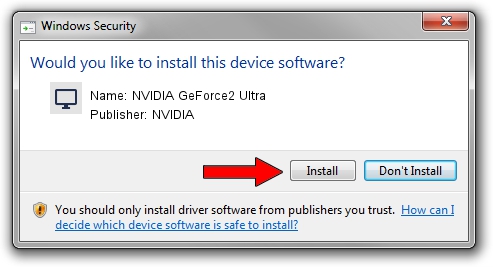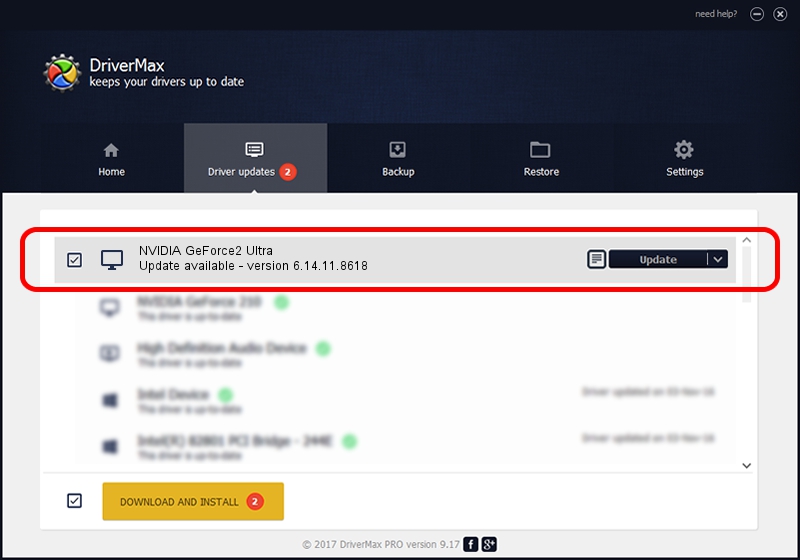Advertising seems to be blocked by your browser.
The ads help us provide this software and web site to you for free.
Please support our project by allowing our site to show ads.
Home /
Manufacturers /
NVIDIA /
NVIDIA GeForce2 Ultra /
PCI/VEN_10DE&DEV_0152 /
6.14.11.8618 Jun 10, 2009
NVIDIA NVIDIA GeForce2 Ultra how to download and install the driver
NVIDIA GeForce2 Ultra is a Display Adapters hardware device. The Windows version of this driver was developed by NVIDIA. PCI/VEN_10DE&DEV_0152 is the matching hardware id of this device.
1. NVIDIA NVIDIA GeForce2 Ultra driver - how to install it manually
- You can download from the link below the driver setup file for the NVIDIA NVIDIA GeForce2 Ultra driver. The archive contains version 6.14.11.8618 released on 2009-06-10 of the driver.
- Start the driver installer file from a user account with administrative rights. If your UAC (User Access Control) is running please confirm the installation of the driver and run the setup with administrative rights.
- Go through the driver setup wizard, which will guide you; it should be pretty easy to follow. The driver setup wizard will analyze your computer and will install the right driver.
- When the operation finishes shutdown and restart your computer in order to use the updated driver. It is as simple as that to install a Windows driver!
The file size of this driver is 59114553 bytes (56.38 MB)
This driver was rated with an average of 3 stars by 36079 users.
This driver is compatible with the following versions of Windows:
- This driver works on Windows 2000 32 bits
- This driver works on Windows Server 2003 32 bits
- This driver works on Windows XP 32 bits
- This driver works on Windows Vista 32 bits
- This driver works on Windows 7 32 bits
- This driver works on Windows 8 32 bits
- This driver works on Windows 8.1 32 bits
- This driver works on Windows 10 32 bits
- This driver works on Windows 11 32 bits
2. How to use DriverMax to install NVIDIA NVIDIA GeForce2 Ultra driver
The most important advantage of using DriverMax is that it will install the driver for you in just a few seconds and it will keep each driver up to date. How easy can you install a driver with DriverMax? Let's see!
- Start DriverMax and press on the yellow button named ~SCAN FOR DRIVER UPDATES NOW~. Wait for DriverMax to analyze each driver on your PC.
- Take a look at the list of driver updates. Scroll the list down until you locate the NVIDIA NVIDIA GeForce2 Ultra driver. Click on Update.
- That's it, you installed your first driver!

Jul 11 2016 9:55AM / Written by Daniel Statescu for DriverMax
follow @DanielStatescu