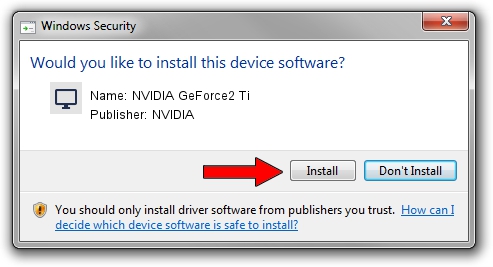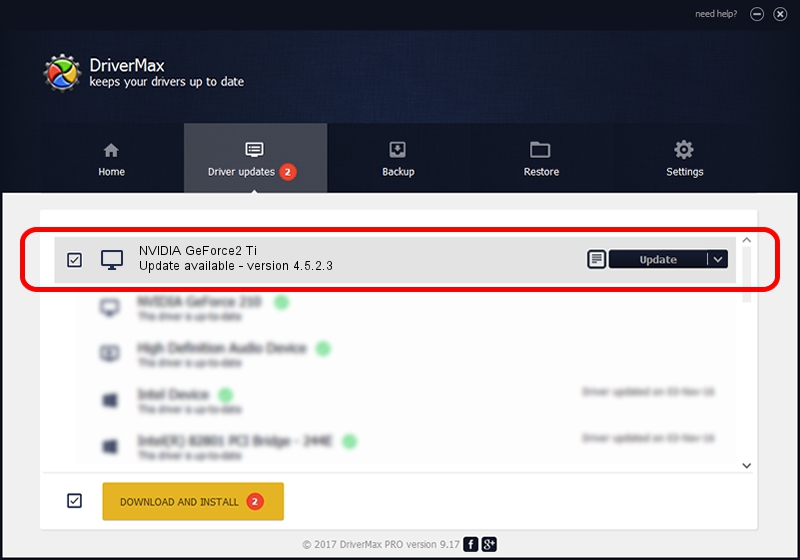Advertising seems to be blocked by your browser.
The ads help us provide this software and web site to you for free.
Please support our project by allowing our site to show ads.
Home /
Manufacturers /
NVIDIA /
NVIDIA GeForce2 Ti /
PCI/VEN_10DE&DEV_0151&SUBSYS_2847107D /
4.5.2.3 Jul 28, 2003
Download and install NVIDIA NVIDIA GeForce2 Ti driver
NVIDIA GeForce2 Ti is a Display Adapters hardware device. The Windows version of this driver was developed by NVIDIA. The hardware id of this driver is PCI/VEN_10DE&DEV_0151&SUBSYS_2847107D.
1. Manually install NVIDIA NVIDIA GeForce2 Ti driver
- Download the driver setup file for NVIDIA NVIDIA GeForce2 Ti driver from the link below. This download link is for the driver version 4.5.2.3 dated 2003-07-28.
- Run the driver installation file from a Windows account with the highest privileges (rights). If your User Access Control Service (UAC) is started then you will have to accept of the driver and run the setup with administrative rights.
- Go through the driver setup wizard, which should be pretty easy to follow. The driver setup wizard will analyze your PC for compatible devices and will install the driver.
- Shutdown and restart your PC and enjoy the fresh driver, it is as simple as that.
Driver file size: 7579405 bytes (7.23 MB)
This driver was installed by many users and received an average rating of 4.9 stars out of 5383 votes.
This driver was released for the following versions of Windows:
- This driver works on Windows 2000 32 bits
- This driver works on Windows Server 2003 32 bits
- This driver works on Windows XP 32 bits
- This driver works on Windows Vista 32 bits
- This driver works on Windows 7 32 bits
- This driver works on Windows 8 32 bits
- This driver works on Windows 8.1 32 bits
- This driver works on Windows 10 32 bits
- This driver works on Windows 11 32 bits
2. The easy way: using DriverMax to install NVIDIA NVIDIA GeForce2 Ti driver
The most important advantage of using DriverMax is that it will install the driver for you in just a few seconds and it will keep each driver up to date. How can you install a driver using DriverMax? Let's follow a few steps!
- Start DriverMax and press on the yellow button named ~SCAN FOR DRIVER UPDATES NOW~. Wait for DriverMax to analyze each driver on your PC.
- Take a look at the list of detected driver updates. Search the list until you locate the NVIDIA NVIDIA GeForce2 Ti driver. Click the Update button.
- Enjoy using the updated driver! :)

Jul 27 2016 10:21PM / Written by Daniel Statescu for DriverMax
follow @DanielStatescu