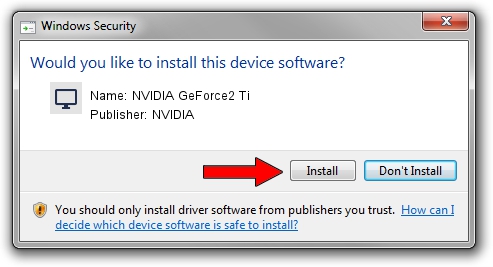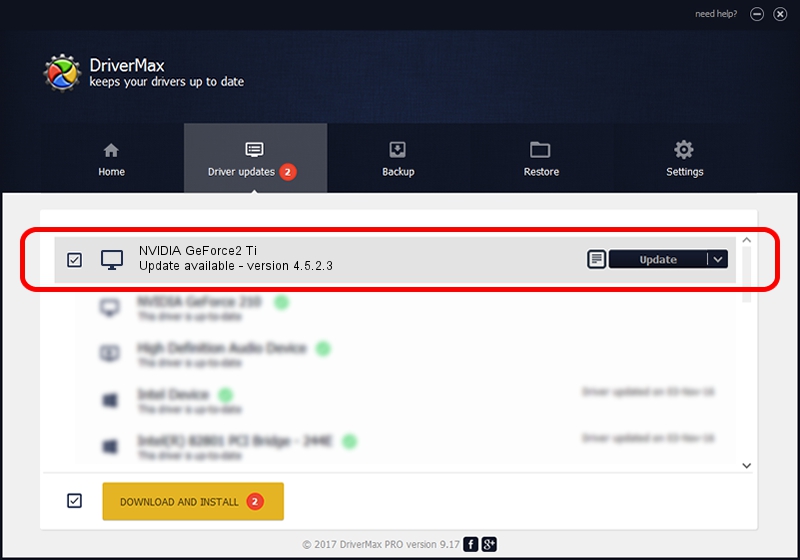Advertising seems to be blocked by your browser.
The ads help us provide this software and web site to you for free.
Please support our project by allowing our site to show ads.
Home /
Manufacturers /
NVIDIA /
NVIDIA GeForce2 Ti /
PCI/VEN_10DE&DEV_0151&SUBSYS_020C1043 /
4.5.2.3 Jul 28, 2003
Download and install NVIDIA NVIDIA GeForce2 Ti driver
NVIDIA GeForce2 Ti is a Display Adapters device. The developer of this driver was NVIDIA. The hardware id of this driver is PCI/VEN_10DE&DEV_0151&SUBSYS_020C1043; this string has to match your hardware.
1. Install NVIDIA NVIDIA GeForce2 Ti driver manually
- Download the driver setup file for NVIDIA NVIDIA GeForce2 Ti driver from the location below. This is the download link for the driver version 4.5.2.3 dated 2003-07-28.
- Start the driver installation file from a Windows account with the highest privileges (rights). If your User Access Control Service (UAC) is enabled then you will have to confirm the installation of the driver and run the setup with administrative rights.
- Follow the driver setup wizard, which should be quite easy to follow. The driver setup wizard will scan your PC for compatible devices and will install the driver.
- Shutdown and restart your PC and enjoy the updated driver, it is as simple as that.
The file size of this driver is 18619227 bytes (17.76 MB)
This driver was rated with an average of 4 stars by 20399 users.
This driver will work for the following versions of Windows:
- This driver works on Windows 2000 32 bits
- This driver works on Windows Server 2003 32 bits
- This driver works on Windows XP 32 bits
- This driver works on Windows Vista 32 bits
- This driver works on Windows 7 32 bits
- This driver works on Windows 8 32 bits
- This driver works on Windows 8.1 32 bits
- This driver works on Windows 10 32 bits
- This driver works on Windows 11 32 bits
2. How to install NVIDIA NVIDIA GeForce2 Ti driver using DriverMax
The advantage of using DriverMax is that it will install the driver for you in the easiest possible way and it will keep each driver up to date. How easy can you install a driver using DriverMax? Let's take a look!
- Start DriverMax and press on the yellow button that says ~SCAN FOR DRIVER UPDATES NOW~. Wait for DriverMax to scan and analyze each driver on your PC.
- Take a look at the list of driver updates. Search the list until you find the NVIDIA NVIDIA GeForce2 Ti driver. Click on Update.
- Enjoy using the updated driver! :)

Jul 16 2016 2:53PM / Written by Daniel Statescu for DriverMax
follow @DanielStatescu