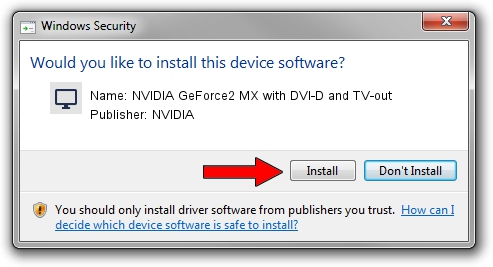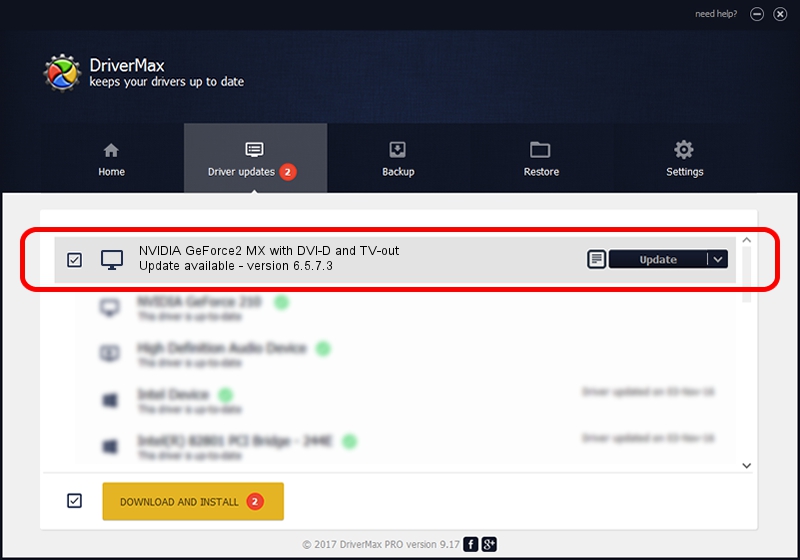Advertising seems to be blocked by your browser.
The ads help us provide this software and web site to you for free.
Please support our project by allowing our site to show ads.
Home /
Manufacturers /
NVIDIA /
NVIDIA GeForce2 MX with DVI-D and TV-out /
PCI/VEN_10DE&DEV_0110&SUBSYS_005210DE /
6.5.7.3 Aug 02, 2004
NVIDIA NVIDIA GeForce2 MX with DVI-D and TV-out - two ways of downloading and installing the driver
NVIDIA GeForce2 MX with DVI-D and TV-out is a Display Adapters hardware device. This Windows driver was developed by NVIDIA. The hardware id of this driver is PCI/VEN_10DE&DEV_0110&SUBSYS_005210DE; this string has to match your hardware.
1. How to manually install NVIDIA NVIDIA GeForce2 MX with DVI-D and TV-out driver
- Download the driver setup file for NVIDIA NVIDIA GeForce2 MX with DVI-D and TV-out driver from the link below. This is the download link for the driver version 6.5.7.3 dated 2004-08-02.
- Start the driver setup file from a Windows account with administrative rights. If your User Access Control (UAC) is started then you will have to confirm the installation of the driver and run the setup with administrative rights.
- Follow the driver setup wizard, which should be quite straightforward. The driver setup wizard will scan your PC for compatible devices and will install the driver.
- Restart your PC and enjoy the new driver, as you can see it was quite smple.
The file size of this driver is 7580772 bytes (7.23 MB)
This driver was rated with an average of 4 stars by 58288 users.
This driver is compatible with the following versions of Windows:
- This driver works on Windows 2000 32 bits
- This driver works on Windows Server 2003 32 bits
- This driver works on Windows XP 32 bits
- This driver works on Windows Vista 32 bits
- This driver works on Windows 7 32 bits
- This driver works on Windows 8 32 bits
- This driver works on Windows 8.1 32 bits
- This driver works on Windows 10 32 bits
- This driver works on Windows 11 32 bits
2. The easy way: using DriverMax to install NVIDIA NVIDIA GeForce2 MX with DVI-D and TV-out driver
The advantage of using DriverMax is that it will setup the driver for you in just a few seconds and it will keep each driver up to date. How can you install a driver with DriverMax? Let's take a look!
- Start DriverMax and click on the yellow button named ~SCAN FOR DRIVER UPDATES NOW~. Wait for DriverMax to scan and analyze each driver on your PC.
- Take a look at the list of available driver updates. Scroll the list down until you locate the NVIDIA NVIDIA GeForce2 MX with DVI-D and TV-out driver. Click the Update button.
- Enjoy using the updated driver! :)

Jul 3 2016 6:40PM / Written by Dan Armano for DriverMax
follow @danarm