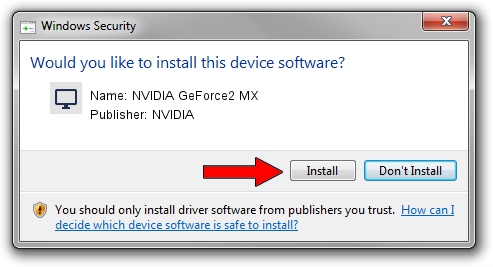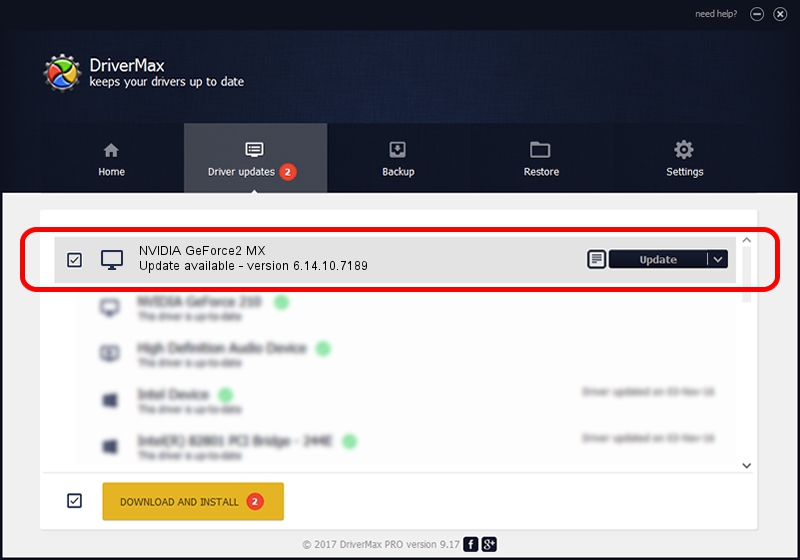Advertising seems to be blocked by your browser.
The ads help us provide this software and web site to you for free.
Please support our project by allowing our site to show ads.
Home /
Manufacturers /
NVIDIA /
NVIDIA GeForce2 MX /
PCI/VEN_10DE&DEV_0119 /
6.14.10.7189 Jun 17, 2005
NVIDIA NVIDIA GeForce2 MX driver download and installation
NVIDIA GeForce2 MX is a Display Adapters hardware device. The Windows version of this driver was developed by NVIDIA. The hardware id of this driver is PCI/VEN_10DE&DEV_0119; this string has to match your hardware.
1. NVIDIA NVIDIA GeForce2 MX driver - how to install it manually
- Download the driver setup file for NVIDIA NVIDIA GeForce2 MX driver from the location below. This download link is for the driver version 6.14.10.7189 dated 2005-06-17.
- Start the driver installation file from a Windows account with administrative rights. If your User Access Control Service (UAC) is running then you will have to accept of the driver and run the setup with administrative rights.
- Follow the driver setup wizard, which should be quite straightforward. The driver setup wizard will analyze your PC for compatible devices and will install the driver.
- Restart your PC and enjoy the fresh driver, as you can see it was quite smple.
The file size of this driver is 5475014 bytes (5.22 MB)
This driver received an average rating of 3.2 stars out of 91217 votes.
This driver is compatible with the following versions of Windows:
- This driver works on Windows 2000 32 bits
- This driver works on Windows Server 2003 32 bits
- This driver works on Windows XP 32 bits
- This driver works on Windows Vista 32 bits
- This driver works on Windows 7 32 bits
- This driver works on Windows 8 32 bits
- This driver works on Windows 8.1 32 bits
- This driver works on Windows 10 32 bits
- This driver works on Windows 11 32 bits
2. How to use DriverMax to install NVIDIA NVIDIA GeForce2 MX driver
The most important advantage of using DriverMax is that it will setup the driver for you in just a few seconds and it will keep each driver up to date. How can you install a driver with DriverMax? Let's see!
- Start DriverMax and push on the yellow button that says ~SCAN FOR DRIVER UPDATES NOW~. Wait for DriverMax to analyze each driver on your computer.
- Take a look at the list of available driver updates. Search the list until you locate the NVIDIA NVIDIA GeForce2 MX driver. Click the Update button.
- Finished installing the driver!

Jun 22 2016 6:31PM / Written by Andreea Kartman for DriverMax
follow @DeeaKartman