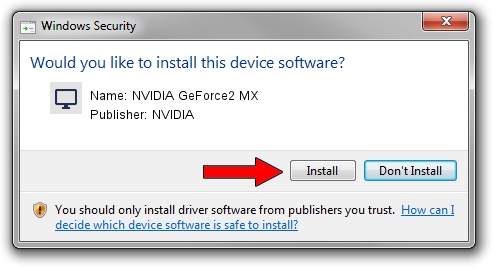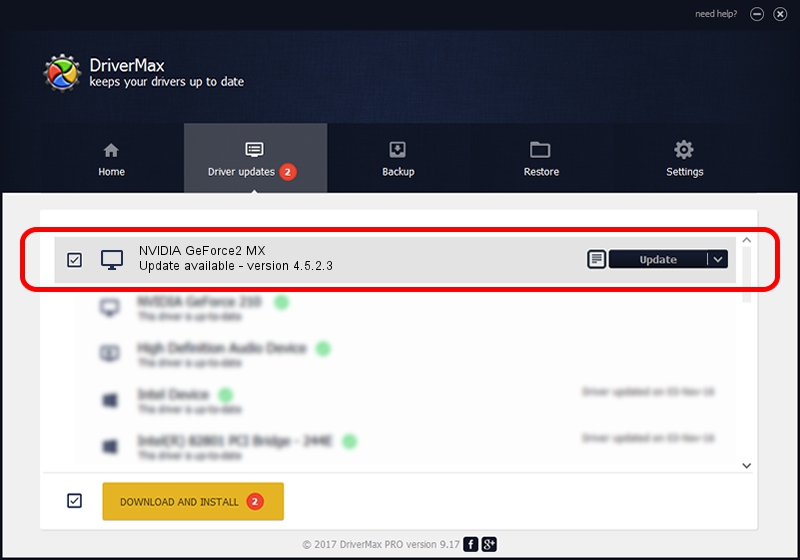Advertising seems to be blocked by your browser.
The ads help us provide this software and web site to you for free.
Please support our project by allowing our site to show ads.
Home /
Manufacturers /
NVIDIA /
NVIDIA GeForce2 MX /
PCI/VEN_10DE&DEV_0110&SUBSYS_6108147B /
4.5.2.3 Jul 28, 2003
Driver for NVIDIA NVIDIA GeForce2 MX - downloading and installing it
NVIDIA GeForce2 MX is a Display Adapters hardware device. This Windows driver was developed by NVIDIA. In order to make sure you are downloading the exact right driver the hardware id is PCI/VEN_10DE&DEV_0110&SUBSYS_6108147B.
1. How to manually install NVIDIA NVIDIA GeForce2 MX driver
- Download the driver setup file for NVIDIA NVIDIA GeForce2 MX driver from the link below. This download link is for the driver version 4.5.2.3 dated 2003-07-28.
- Run the driver installation file from a Windows account with the highest privileges (rights). If your User Access Control (UAC) is enabled then you will have to accept of the driver and run the setup with administrative rights.
- Follow the driver setup wizard, which should be pretty straightforward. The driver setup wizard will analyze your PC for compatible devices and will install the driver.
- Restart your computer and enjoy the fresh driver, it is as simple as that.
Download size of the driver: 7579405 bytes (7.23 MB)
This driver was installed by many users and received an average rating of 4.7 stars out of 71165 votes.
This driver is compatible with the following versions of Windows:
- This driver works on Windows 2000 32 bits
- This driver works on Windows Server 2003 32 bits
- This driver works on Windows XP 32 bits
- This driver works on Windows Vista 32 bits
- This driver works on Windows 7 32 bits
- This driver works on Windows 8 32 bits
- This driver works on Windows 8.1 32 bits
- This driver works on Windows 10 32 bits
- This driver works on Windows 11 32 bits
2. Using DriverMax to install NVIDIA NVIDIA GeForce2 MX driver
The most important advantage of using DriverMax is that it will setup the driver for you in the easiest possible way and it will keep each driver up to date. How can you install a driver using DriverMax? Let's take a look!
- Start DriverMax and click on the yellow button that says ~SCAN FOR DRIVER UPDATES NOW~. Wait for DriverMax to scan and analyze each driver on your PC.
- Take a look at the list of driver updates. Scroll the list down until you find the NVIDIA NVIDIA GeForce2 MX driver. Click the Update button.
- Enjoy using the updated driver! :)

Aug 9 2016 9:33AM / Written by Andreea Kartman for DriverMax
follow @DeeaKartman