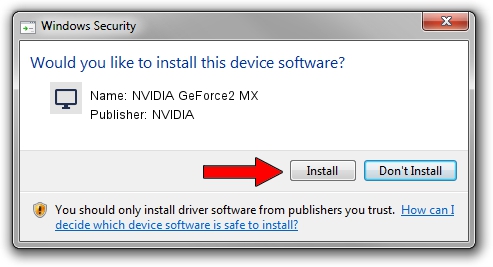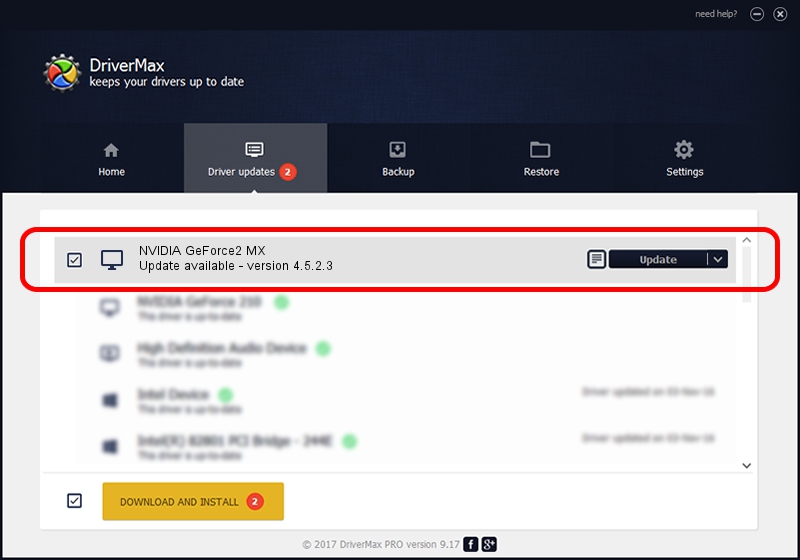Advertising seems to be blocked by your browser.
The ads help us provide this software and web site to you for free.
Please support our project by allowing our site to show ads.
Home /
Manufacturers /
NVIDIA /
NVIDIA GeForce2 MX /
PCI/VEN_10DE&DEV_0110&SUBSYS_117010FC /
4.5.2.3 Jul 28, 2003
NVIDIA NVIDIA GeForce2 MX - two ways of downloading and installing the driver
NVIDIA GeForce2 MX is a Display Adapters device. The developer of this driver was NVIDIA. The hardware id of this driver is PCI/VEN_10DE&DEV_0110&SUBSYS_117010FC; this string has to match your hardware.
1. Install NVIDIA NVIDIA GeForce2 MX driver manually
- Download the setup file for NVIDIA NVIDIA GeForce2 MX driver from the link below. This is the download link for the driver version 4.5.2.3 dated 2003-07-28.
- Run the driver setup file from a Windows account with administrative rights. If your User Access Control Service (UAC) is started then you will have to confirm the installation of the driver and run the setup with administrative rights.
- Go through the driver installation wizard, which should be quite straightforward. The driver installation wizard will analyze your PC for compatible devices and will install the driver.
- Shutdown and restart your PC and enjoy the new driver, it is as simple as that.
Size of this driver: 7579405 bytes (7.23 MB)
This driver was rated with an average of 4.6 stars by 4534 users.
This driver is compatible with the following versions of Windows:
- This driver works on Windows 2000 32 bits
- This driver works on Windows Server 2003 32 bits
- This driver works on Windows XP 32 bits
- This driver works on Windows Vista 32 bits
- This driver works on Windows 7 32 bits
- This driver works on Windows 8 32 bits
- This driver works on Windows 8.1 32 bits
- This driver works on Windows 10 32 bits
- This driver works on Windows 11 32 bits
2. Using DriverMax to install NVIDIA NVIDIA GeForce2 MX driver
The advantage of using DriverMax is that it will setup the driver for you in just a few seconds and it will keep each driver up to date, not just this one. How can you install a driver using DriverMax? Let's follow a few steps!
- Start DriverMax and push on the yellow button named ~SCAN FOR DRIVER UPDATES NOW~. Wait for DriverMax to scan and analyze each driver on your PC.
- Take a look at the list of available driver updates. Search the list until you find the NVIDIA NVIDIA GeForce2 MX driver. Click the Update button.
- That's all, the driver is now installed!

Jul 27 2016 10:24PM / Written by Dan Armano for DriverMax
follow @danarm