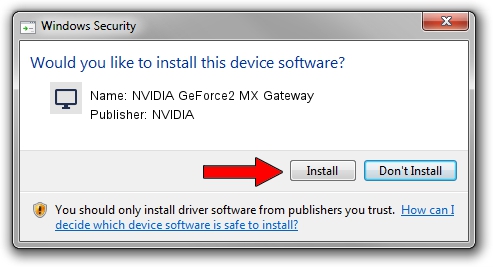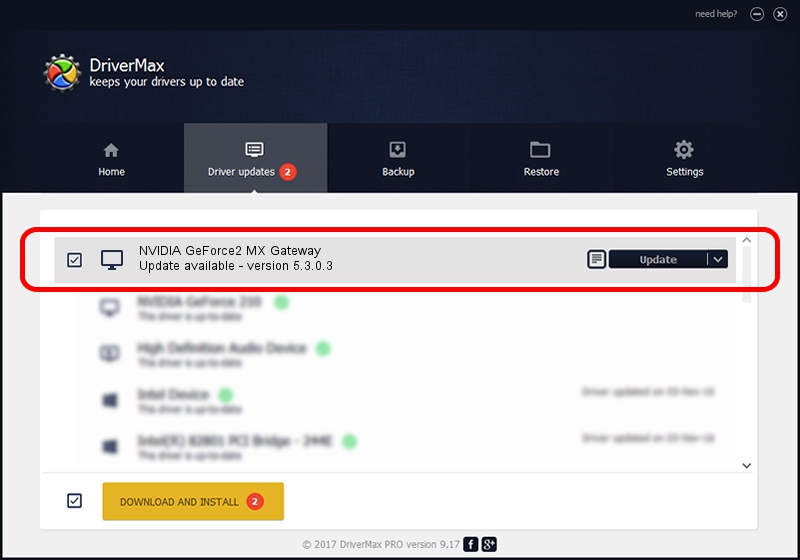Advertising seems to be blocked by your browser.
The ads help us provide this software and web site to you for free.
Please support our project by allowing our site to show ads.
Home /
Manufacturers /
NVIDIA /
NVIDIA GeForce2 MX Gateway /
PCI/VEN_10DE&DEV_0110&SUBSYS_1049107B /
5.3.0.3 Nov 17, 2003
NVIDIA NVIDIA GeForce2 MX Gateway - two ways of downloading and installing the driver
NVIDIA GeForce2 MX Gateway is a Display Adapters device. This driver was developed by NVIDIA. PCI/VEN_10DE&DEV_0110&SUBSYS_1049107B is the matching hardware id of this device.
1. Manually install NVIDIA NVIDIA GeForce2 MX Gateway driver
- Download the driver setup file for NVIDIA NVIDIA GeForce2 MX Gateway driver from the location below. This is the download link for the driver version 5.3.0.3 dated 2003-11-17.
- Start the driver setup file from a Windows account with the highest privileges (rights). If your User Access Control (UAC) is started then you will have to accept of the driver and run the setup with administrative rights.
- Go through the driver installation wizard, which should be quite straightforward. The driver installation wizard will scan your PC for compatible devices and will install the driver.
- Shutdown and restart your PC and enjoy the updated driver, as you can see it was quite smple.
File size of the driver: 6544041 bytes (6.24 MB)
This driver was installed by many users and received an average rating of 4.9 stars out of 44067 votes.
This driver was released for the following versions of Windows:
- This driver works on Windows 2000 32 bits
- This driver works on Windows Server 2003 32 bits
- This driver works on Windows XP 32 bits
- This driver works on Windows Vista 32 bits
- This driver works on Windows 7 32 bits
- This driver works on Windows 8 32 bits
- This driver works on Windows 8.1 32 bits
- This driver works on Windows 10 32 bits
- This driver works on Windows 11 32 bits
2. Using DriverMax to install NVIDIA NVIDIA GeForce2 MX Gateway driver
The advantage of using DriverMax is that it will install the driver for you in the easiest possible way and it will keep each driver up to date. How can you install a driver using DriverMax? Let's take a look!
- Open DriverMax and push on the yellow button named ~SCAN FOR DRIVER UPDATES NOW~. Wait for DriverMax to scan and analyze each driver on your PC.
- Take a look at the list of detected driver updates. Search the list until you find the NVIDIA NVIDIA GeForce2 MX Gateway driver. Click the Update button.
- Enjoy using the updated driver! :)

Jul 21 2016 11:20AM / Written by Daniel Statescu for DriverMax
follow @DanielStatescu