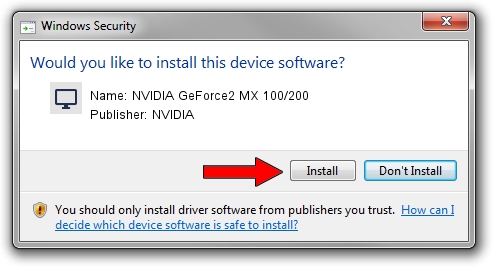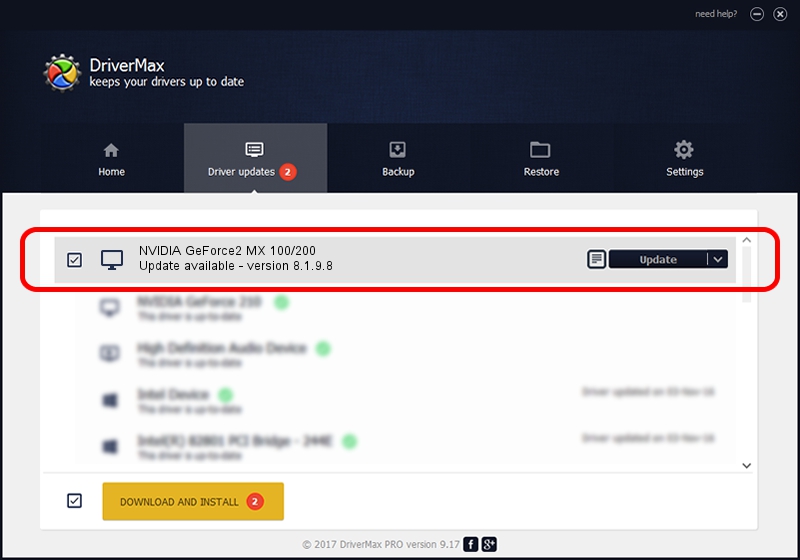Advertising seems to be blocked by your browser.
The ads help us provide this software and web site to you for free.
Please support our project by allowing our site to show ads.
Home /
Manufacturers /
NVIDIA /
NVIDIA GeForce2 MX 100/200 /
PCI/VEN_10DE&DEV_0111 /
8.1.9.8 Dec 10, 2005
NVIDIA NVIDIA GeForce2 MX 100/200 how to download and install the driver
NVIDIA GeForce2 MX 100/200 is a Display Adapters hardware device. The developer of this driver was NVIDIA. The hardware id of this driver is PCI/VEN_10DE&DEV_0111; this string has to match your hardware.
1. Install NVIDIA NVIDIA GeForce2 MX 100/200 driver manually
- Download the setup file for NVIDIA NVIDIA GeForce2 MX 100/200 driver from the link below. This is the download link for the driver version 8.1.9.8 dated 2005-12-10.
- Start the driver setup file from a Windows account with administrative rights. If your User Access Control (UAC) is enabled then you will have to confirm the installation of the driver and run the setup with administrative rights.
- Go through the driver installation wizard, which should be quite easy to follow. The driver installation wizard will scan your PC for compatible devices and will install the driver.
- Restart your PC and enjoy the updated driver, as you can see it was quite smple.
Download size of the driver: 10434597 bytes (9.95 MB)
This driver was installed by many users and received an average rating of 3.1 stars out of 89504 votes.
This driver was released for the following versions of Windows:
- This driver works on Windows 2000 32 bits
- This driver works on Windows Server 2003 32 bits
- This driver works on Windows XP 32 bits
- This driver works on Windows Vista 32 bits
- This driver works on Windows 7 32 bits
- This driver works on Windows 8 32 bits
- This driver works on Windows 8.1 32 bits
- This driver works on Windows 10 32 bits
- This driver works on Windows 11 32 bits
2. Installing the NVIDIA NVIDIA GeForce2 MX 100/200 driver using DriverMax: the easy way
The most important advantage of using DriverMax is that it will setup the driver for you in the easiest possible way and it will keep each driver up to date, not just this one. How can you install a driver with DriverMax? Let's take a look!
- Open DriverMax and click on the yellow button that says ~SCAN FOR DRIVER UPDATES NOW~. Wait for DriverMax to scan and analyze each driver on your computer.
- Take a look at the list of driver updates. Scroll the list down until you locate the NVIDIA NVIDIA GeForce2 MX 100/200 driver. Click the Update button.
- Enjoy using the updated driver! :)

Aug 13 2016 7:45AM / Written by Daniel Statescu for DriverMax
follow @DanielStatescu