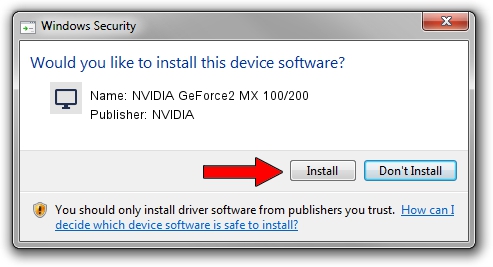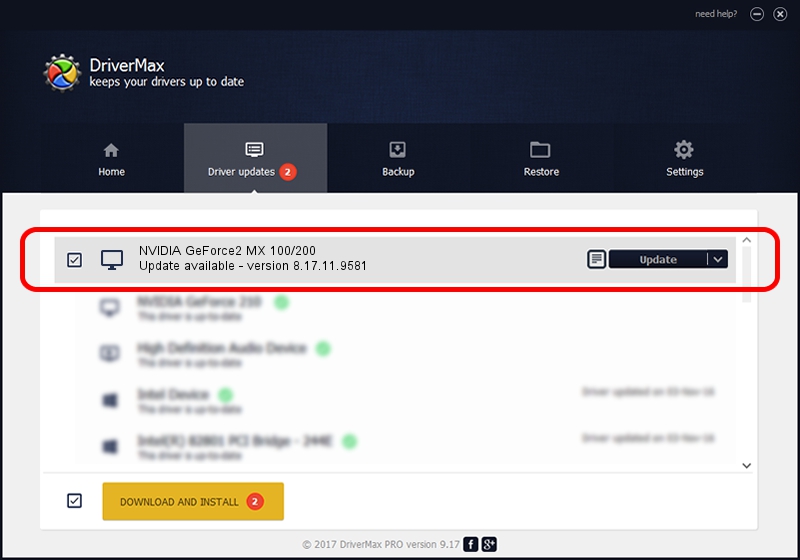Advertising seems to be blocked by your browser.
The ads help us provide this software and web site to you for free.
Please support our project by allowing our site to show ads.
Home /
Manufacturers /
NVIDIA /
NVIDIA GeForce2 MX 100/200 /
PCI/VEN_10DE&DEV_0111 /
8.17.11.9581 Dec 10, 2009
NVIDIA NVIDIA GeForce2 MX 100/200 driver download and installation
NVIDIA GeForce2 MX 100/200 is a Display Adapters hardware device. The developer of this driver was NVIDIA. The hardware id of this driver is PCI/VEN_10DE&DEV_0111; this string has to match your hardware.
1. Install NVIDIA NVIDIA GeForce2 MX 100/200 driver manually
- Download the setup file for NVIDIA NVIDIA GeForce2 MX 100/200 driver from the link below. This download link is for the driver version 8.17.11.9581 released on 2009-12-10.
- Start the driver installation file from a Windows account with the highest privileges (rights). If your UAC (User Access Control) is enabled then you will have to accept of the driver and run the setup with administrative rights.
- Go through the driver setup wizard, which should be quite easy to follow. The driver setup wizard will analyze your PC for compatible devices and will install the driver.
- Shutdown and restart your computer and enjoy the fresh driver, as you can see it was quite smple.
This driver was installed by many users and received an average rating of 4 stars out of 3145 votes.
2. Installing the NVIDIA NVIDIA GeForce2 MX 100/200 driver using DriverMax: the easy way
The most important advantage of using DriverMax is that it will setup the driver for you in just a few seconds and it will keep each driver up to date. How easy can you install a driver with DriverMax? Let's see!
- Open DriverMax and press on the yellow button named ~SCAN FOR DRIVER UPDATES NOW~. Wait for DriverMax to scan and analyze each driver on your computer.
- Take a look at the list of available driver updates. Scroll the list down until you find the NVIDIA NVIDIA GeForce2 MX 100/200 driver. Click on Update.
- That's all, the driver is now installed!

Jul 20 2016 11:16PM / Written by Andreea Kartman for DriverMax
follow @DeeaKartman