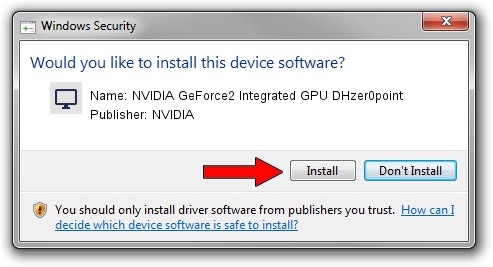Advertising seems to be blocked by your browser.
The ads help us provide this software and web site to you for free.
Please support our project by allowing our site to show ads.
Home /
Manufacturers /
NVIDIA /
NVIDIA GeForce2 Integrated GPU DHzer0point /
PCI/VEN_10DE&DEV_01A0 /
9.2.9.1 Aug 24, 2006
Driver for NVIDIA NVIDIA GeForce2 Integrated GPU DHzer0point - downloading and installing it
NVIDIA GeForce2 Integrated GPU DHzer0point is a Display Adapters device. This Windows driver was developed by NVIDIA. The hardware id of this driver is PCI/VEN_10DE&DEV_01A0.
1. Manually install NVIDIA NVIDIA GeForce2 Integrated GPU DHzer0point driver
- Download the setup file for NVIDIA NVIDIA GeForce2 Integrated GPU DHzer0point driver from the link below. This download link is for the driver version 9.2.9.1 dated 2006-08-24.
- Run the driver setup file from a Windows account with the highest privileges (rights). If your UAC (User Access Control) is running then you will have to confirm the installation of the driver and run the setup with administrative rights.
- Follow the driver installation wizard, which should be quite straightforward. The driver installation wizard will scan your PC for compatible devices and will install the driver.
- Shutdown and restart your computer and enjoy the updated driver, as you can see it was quite smple.
File size of the driver: 19715825 bytes (18.80 MB)
This driver received an average rating of 3.2 stars out of 14659 votes.
This driver is compatible with the following versions of Windows:
- This driver works on Windows 2000 32 bits
- This driver works on Windows Server 2003 32 bits
- This driver works on Windows XP 32 bits
- This driver works on Windows Vista 32 bits
- This driver works on Windows 7 32 bits
- This driver works on Windows 8 32 bits
- This driver works on Windows 8.1 32 bits
- This driver works on Windows 10 32 bits
- This driver works on Windows 11 32 bits
2. How to use DriverMax to install NVIDIA NVIDIA GeForce2 Integrated GPU DHzer0point driver
The advantage of using DriverMax is that it will install the driver for you in just a few seconds and it will keep each driver up to date. How can you install a driver with DriverMax? Let's take a look!
- Start DriverMax and press on the yellow button named ~SCAN FOR DRIVER UPDATES NOW~. Wait for DriverMax to scan and analyze each driver on your computer.
- Take a look at the list of available driver updates. Search the list until you locate the NVIDIA NVIDIA GeForce2 Integrated GPU DHzer0point driver. Click the Update button.
- Enjoy using the updated driver! :)

Jul 23 2016 8:02PM / Written by Daniel Statescu for DriverMax
follow @DanielStatescu