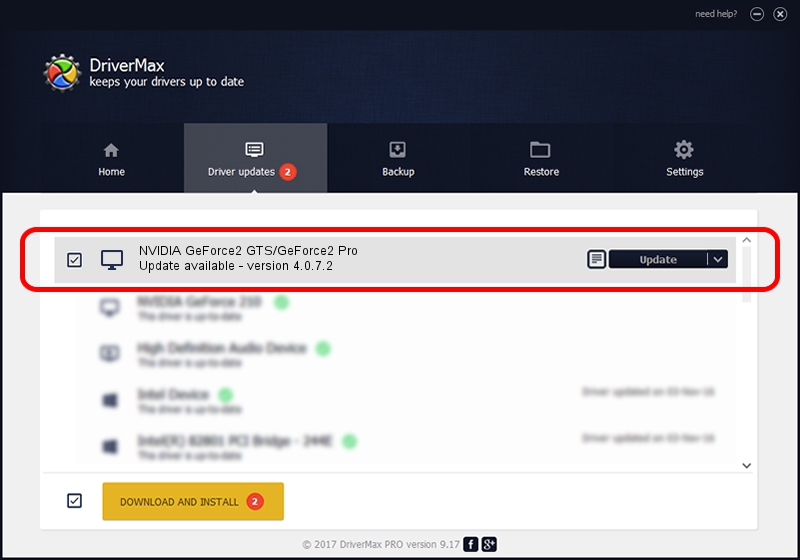Advertising seems to be blocked by your browser.
The ads help us provide this software and web site to you for free.
Please support our project by allowing our site to show ads.
Home /
Manufacturers /
NVIDIA /
NVIDIA GeForce2 GTS/GeForce2 Pro /
PCI/VEN_10DE&DEV_0150&SUBSYS_004610DE /
4.0.7.2 Sep 27, 2002
Driver for NVIDIA NVIDIA GeForce2 GTS/GeForce2 Pro - downloading and installing it
NVIDIA GeForce2 GTS/GeForce2 Pro is a Display Adapters device. The developer of this driver was NVIDIA. In order to make sure you are downloading the exact right driver the hardware id is PCI/VEN_10DE&DEV_0150&SUBSYS_004610DE.
1. Manually install NVIDIA NVIDIA GeForce2 GTS/GeForce2 Pro driver
- Download the setup file for NVIDIA NVIDIA GeForce2 GTS/GeForce2 Pro driver from the location below. This download link is for the driver version 4.0.7.2 dated 2002-09-27.
- Start the driver setup file from a Windows account with the highest privileges (rights). If your User Access Control (UAC) is running then you will have to accept of the driver and run the setup with administrative rights.
- Follow the driver installation wizard, which should be quite straightforward. The driver installation wizard will analyze your PC for compatible devices and will install the driver.
- Shutdown and restart your computer and enjoy the new driver, as you can see it was quite smple.
Size of this driver: 6395397 bytes (6.10 MB)
This driver was rated with an average of 4 stars by 9269 users.
This driver was released for the following versions of Windows:
- This driver works on Windows 2000 32 bits
- This driver works on Windows Server 2003 32 bits
- This driver works on Windows XP 32 bits
- This driver works on Windows Vista 32 bits
- This driver works on Windows 7 32 bits
- This driver works on Windows 8 32 bits
- This driver works on Windows 8.1 32 bits
- This driver works on Windows 10 32 bits
- This driver works on Windows 11 32 bits
2. How to install NVIDIA NVIDIA GeForce2 GTS/GeForce2 Pro driver using DriverMax
The most important advantage of using DriverMax is that it will setup the driver for you in the easiest possible way and it will keep each driver up to date. How can you install a driver using DriverMax? Let's take a look!
- Open DriverMax and push on the yellow button named ~SCAN FOR DRIVER UPDATES NOW~. Wait for DriverMax to scan and analyze each driver on your PC.
- Take a look at the list of detected driver updates. Scroll the list down until you find the NVIDIA NVIDIA GeForce2 GTS/GeForce2 Pro driver. Click the Update button.
- That's all, the driver is now installed!

Jul 4 2016 11:24PM / Written by Daniel Statescu for DriverMax
follow @DanielStatescu