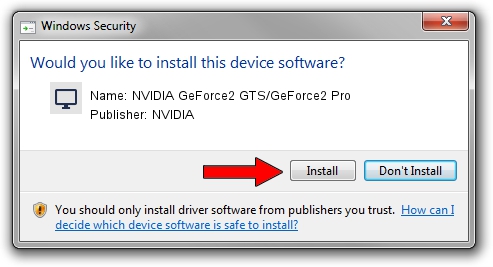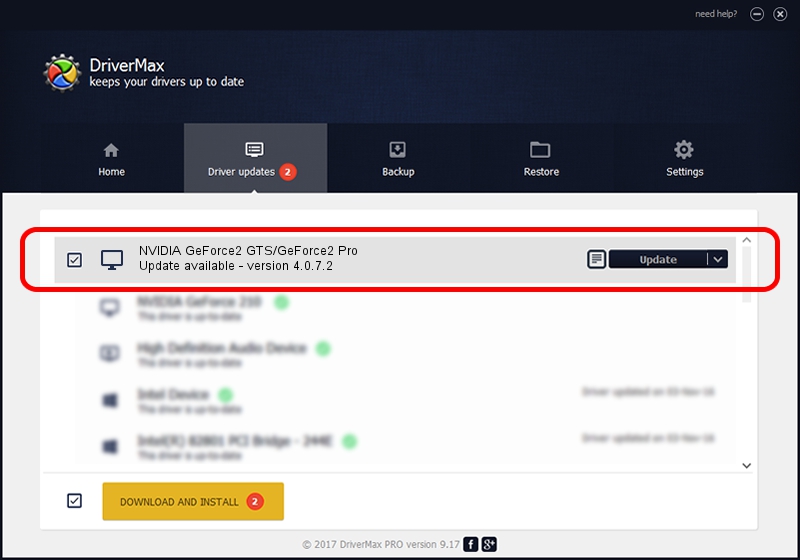Advertising seems to be blocked by your browser.
The ads help us provide this software and web site to you for free.
Please support our project by allowing our site to show ads.
Home /
Manufacturers /
NVIDIA /
NVIDIA GeForce2 GTS/GeForce2 Pro /
PCI/VEN_10DE&DEV_0150&SUBSYS_002C10DE /
4.0.7.2 Sep 27, 2002
NVIDIA NVIDIA GeForce2 GTS/GeForce2 Pro driver download and installation
NVIDIA GeForce2 GTS/GeForce2 Pro is a Display Adapters hardware device. The developer of this driver was NVIDIA. The hardware id of this driver is PCI/VEN_10DE&DEV_0150&SUBSYS_002C10DE; this string has to match your hardware.
1. Manually install NVIDIA NVIDIA GeForce2 GTS/GeForce2 Pro driver
- Download the driver setup file for NVIDIA NVIDIA GeForce2 GTS/GeForce2 Pro driver from the location below. This download link is for the driver version 4.0.7.2 dated 2002-09-27.
- Run the driver setup file from a Windows account with administrative rights. If your User Access Control (UAC) is started then you will have to confirm the installation of the driver and run the setup with administrative rights.
- Follow the driver setup wizard, which should be pretty easy to follow. The driver setup wizard will analyze your PC for compatible devices and will install the driver.
- Restart your PC and enjoy the updated driver, as you can see it was quite smple.
The file size of this driver is 6395397 bytes (6.10 MB)
Driver rating 4.7 stars out of 9199 votes.
This driver is fully compatible with the following versions of Windows:
- This driver works on Windows 2000 32 bits
- This driver works on Windows Server 2003 32 bits
- This driver works on Windows XP 32 bits
- This driver works on Windows Vista 32 bits
- This driver works on Windows 7 32 bits
- This driver works on Windows 8 32 bits
- This driver works on Windows 8.1 32 bits
- This driver works on Windows 10 32 bits
- This driver works on Windows 11 32 bits
2. How to install NVIDIA NVIDIA GeForce2 GTS/GeForce2 Pro driver using DriverMax
The most important advantage of using DriverMax is that it will install the driver for you in just a few seconds and it will keep each driver up to date, not just this one. How can you install a driver with DriverMax? Let's follow a few steps!
- Start DriverMax and click on the yellow button named ~SCAN FOR DRIVER UPDATES NOW~. Wait for DriverMax to scan and analyze each driver on your PC.
- Take a look at the list of driver updates. Scroll the list down until you locate the NVIDIA NVIDIA GeForce2 GTS/GeForce2 Pro driver. Click on Update.
- Finished installing the driver!

Jul 4 2016 11:24PM / Written by Andreea Kartman for DriverMax
follow @DeeaKartman