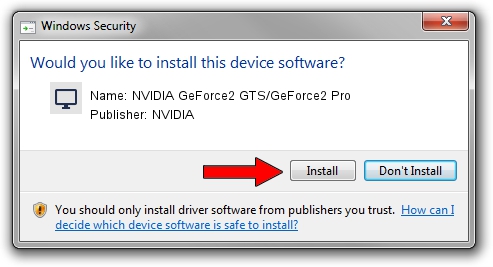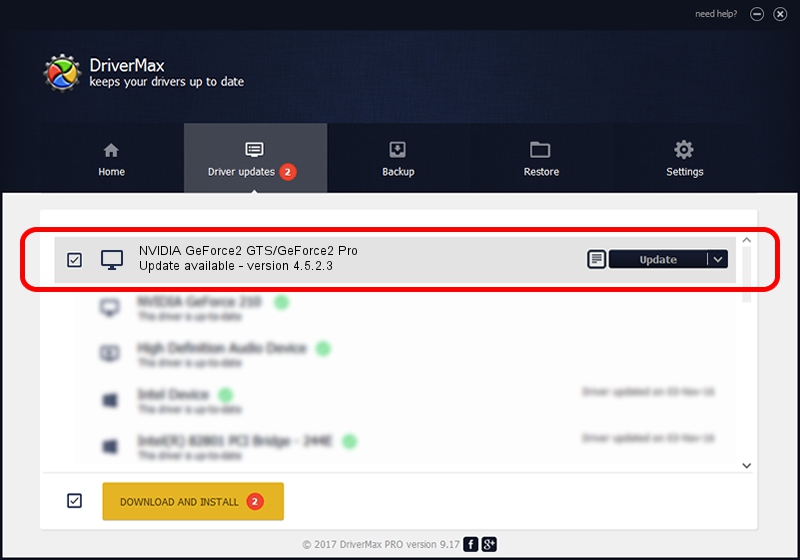Advertising seems to be blocked by your browser.
The ads help us provide this software and web site to you for free.
Please support our project by allowing our site to show ads.
Home /
Manufacturers /
NVIDIA /
NVIDIA GeForce2 GTS/GeForce2 Pro /
PCI/VEN_10DE&DEV_0150&SUBSYS_002310DE /
4.5.2.3 Jul 28, 2003
NVIDIA NVIDIA GeForce2 GTS/GeForce2 Pro driver download and installation
NVIDIA GeForce2 GTS/GeForce2 Pro is a Display Adapters device. The Windows version of this driver was developed by NVIDIA. PCI/VEN_10DE&DEV_0150&SUBSYS_002310DE is the matching hardware id of this device.
1. How to manually install NVIDIA NVIDIA GeForce2 GTS/GeForce2 Pro driver
- You can download from the link below the driver setup file for the NVIDIA NVIDIA GeForce2 GTS/GeForce2 Pro driver. The archive contains version 4.5.2.3 released on 2003-07-28 of the driver.
- Run the driver installer file from a user account with administrative rights. If your User Access Control (UAC) is running please accept of the driver and run the setup with administrative rights.
- Follow the driver installation wizard, which will guide you; it should be quite easy to follow. The driver installation wizard will scan your PC and will install the right driver.
- When the operation finishes shutdown and restart your computer in order to use the updated driver. It is as simple as that to install a Windows driver!
The file size of this driver is 18631301 bytes (17.77 MB)
This driver received an average rating of 4.5 stars out of 84531 votes.
This driver will work for the following versions of Windows:
- This driver works on Windows 2000 32 bits
- This driver works on Windows Server 2003 32 bits
- This driver works on Windows XP 32 bits
- This driver works on Windows Vista 32 bits
- This driver works on Windows 7 32 bits
- This driver works on Windows 8 32 bits
- This driver works on Windows 8.1 32 bits
- This driver works on Windows 10 32 bits
- This driver works on Windows 11 32 bits
2. How to install NVIDIA NVIDIA GeForce2 GTS/GeForce2 Pro driver using DriverMax
The most important advantage of using DriverMax is that it will setup the driver for you in the easiest possible way and it will keep each driver up to date. How can you install a driver using DriverMax? Let's see!
- Open DriverMax and push on the yellow button that says ~SCAN FOR DRIVER UPDATES NOW~. Wait for DriverMax to analyze each driver on your computer.
- Take a look at the list of detected driver updates. Search the list until you locate the NVIDIA NVIDIA GeForce2 GTS/GeForce2 Pro driver. Click the Update button.
- Finished installing the driver!

Jul 8 2016 6:26PM / Written by Daniel Statescu for DriverMax
follow @DanielStatescu