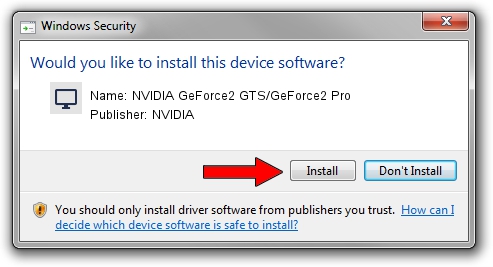Advertising seems to be blocked by your browser.
The ads help us provide this software and web site to you for free.
Please support our project by allowing our site to show ads.
Home /
Manufacturers /
NVIDIA /
NVIDIA GeForce2 GTS/GeForce2 Pro /
PCI/VEN_10DE&DEV_0150 /
7.4.0.3 May 02, 2018
NVIDIA NVIDIA GeForce2 GTS/GeForce2 Pro how to download and install the driver
NVIDIA GeForce2 GTS/GeForce2 Pro is a Display Adapters device. This driver was developed by NVIDIA. The hardware id of this driver is PCI/VEN_10DE&DEV_0150; this string has to match your hardware.
1. How to manually install NVIDIA NVIDIA GeForce2 GTS/GeForce2 Pro driver
- You can download from the link below the driver setup file for the NVIDIA NVIDIA GeForce2 GTS/GeForce2 Pro driver. The archive contains version 7.4.0.3 dated 2018-05-02 of the driver.
- Start the driver installer file from a user account with the highest privileges (rights). If your User Access Control Service (UAC) is enabled please accept of the driver and run the setup with administrative rights.
- Follow the driver setup wizard, which will guide you; it should be pretty easy to follow. The driver setup wizard will analyze your PC and will install the right driver.
- When the operation finishes shutdown and restart your computer in order to use the updated driver. As you can see it was quite smple to install a Windows driver!
File size of the driver: 18116464 bytes (17.28 MB)
This driver received an average rating of 3.4 stars out of 5667 votes.
This driver is fully compatible with the following versions of Windows:
- This driver works on Windows 2000 32 bits
- This driver works on Windows Server 2003 32 bits
- This driver works on Windows XP 32 bits
- This driver works on Windows Vista 32 bits
- This driver works on Windows 7 32 bits
- This driver works on Windows 8 32 bits
- This driver works on Windows 8.1 32 bits
- This driver works on Windows 10 32 bits
- This driver works on Windows 11 32 bits
2. Installing the NVIDIA NVIDIA GeForce2 GTS/GeForce2 Pro driver using DriverMax: the easy way
The most important advantage of using DriverMax is that it will setup the driver for you in the easiest possible way and it will keep each driver up to date. How easy can you install a driver with DriverMax? Let's follow a few steps!
- Start DriverMax and click on the yellow button named ~SCAN FOR DRIVER UPDATES NOW~. Wait for DriverMax to analyze each driver on your computer.
- Take a look at the list of available driver updates. Scroll the list down until you locate the NVIDIA NVIDIA GeForce2 GTS/GeForce2 Pro driver. Click the Update button.
- That's it, you installed your first driver!

Jun 13 2024 8:20PM / Written by Daniel Statescu for DriverMax
follow @DanielStatescu