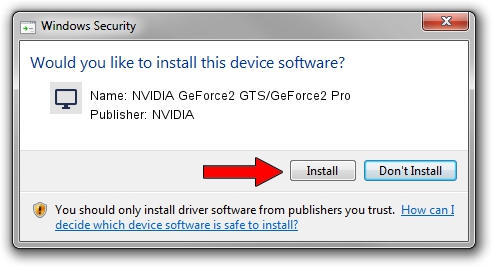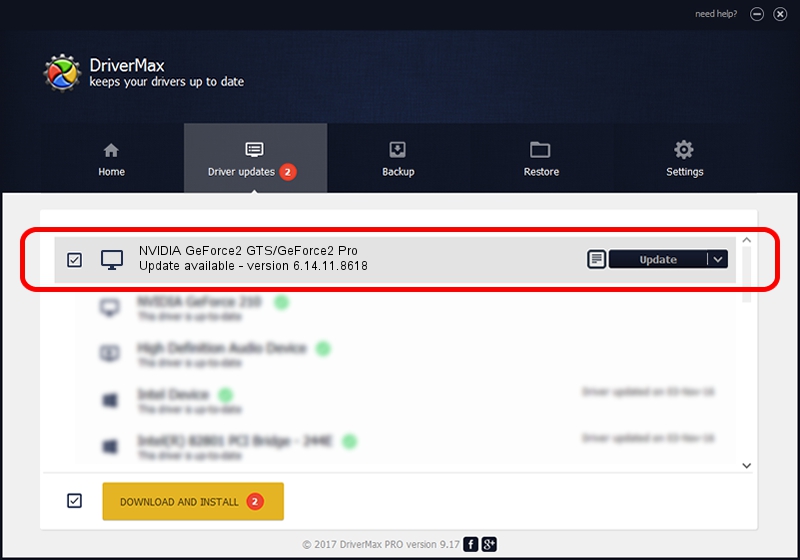Advertising seems to be blocked by your browser.
The ads help us provide this software and web site to you for free.
Please support our project by allowing our site to show ads.
Home /
Manufacturers /
NVIDIA /
NVIDIA GeForce2 GTS/GeForce2 Pro /
PCI/VEN_10DE&DEV_0150 /
6.14.11.8618 Jun 10, 2009
Driver for NVIDIA NVIDIA GeForce2 GTS/GeForce2 Pro - downloading and installing it
NVIDIA GeForce2 GTS/GeForce2 Pro is a Display Adapters device. This Windows driver was developed by NVIDIA. The hardware id of this driver is PCI/VEN_10DE&DEV_0150.
1. Manually install NVIDIA NVIDIA GeForce2 GTS/GeForce2 Pro driver
- Download the driver setup file for NVIDIA NVIDIA GeForce2 GTS/GeForce2 Pro driver from the link below. This is the download link for the driver version 6.14.11.8618 released on 2009-06-10.
- Start the driver installation file from a Windows account with administrative rights. If your UAC (User Access Control) is started then you will have to confirm the installation of the driver and run the setup with administrative rights.
- Follow the driver installation wizard, which should be quite easy to follow. The driver installation wizard will scan your PC for compatible devices and will install the driver.
- Restart your computer and enjoy the updated driver, as you can see it was quite smple.
Size of this driver: 59114553 bytes (56.38 MB)
This driver received an average rating of 3.9 stars out of 34569 votes.
This driver was released for the following versions of Windows:
- This driver works on Windows 2000 32 bits
- This driver works on Windows Server 2003 32 bits
- This driver works on Windows XP 32 bits
- This driver works on Windows Vista 32 bits
- This driver works on Windows 7 32 bits
- This driver works on Windows 8 32 bits
- This driver works on Windows 8.1 32 bits
- This driver works on Windows 10 32 bits
- This driver works on Windows 11 32 bits
2. How to use DriverMax to install NVIDIA NVIDIA GeForce2 GTS/GeForce2 Pro driver
The advantage of using DriverMax is that it will install the driver for you in just a few seconds and it will keep each driver up to date, not just this one. How can you install a driver using DriverMax? Let's see!
- Open DriverMax and click on the yellow button that says ~SCAN FOR DRIVER UPDATES NOW~. Wait for DriverMax to analyze each driver on your computer.
- Take a look at the list of detected driver updates. Search the list until you locate the NVIDIA NVIDIA GeForce2 GTS/GeForce2 Pro driver. Click on Update.
- That's all, the driver is now installed!

Jul 11 2016 9:56AM / Written by Dan Armano for DriverMax
follow @danarm