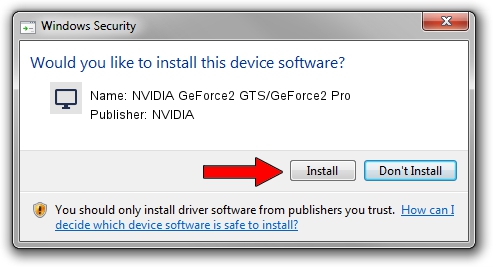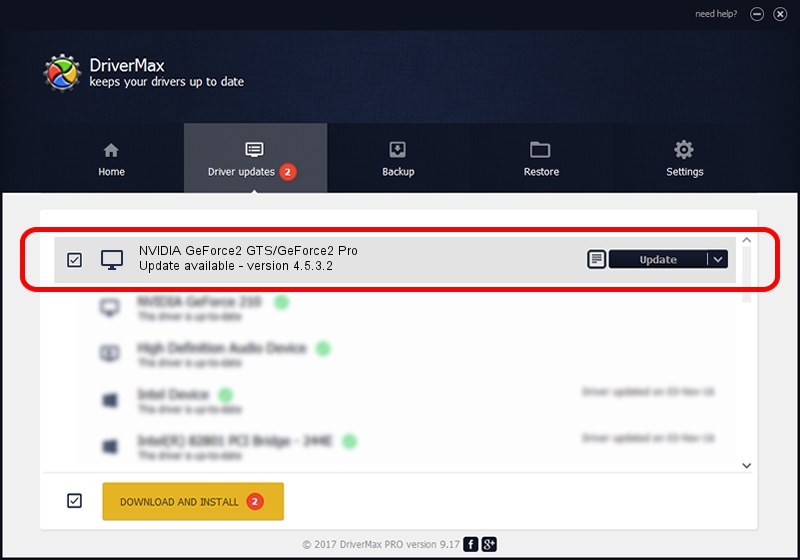Advertising seems to be blocked by your browser.
The ads help us provide this software and web site to you for free.
Please support our project by allowing our site to show ads.
Home /
Manufacturers /
NVIDIA /
NVIDIA GeForce2 GTS/GeForce2 Pro /
PCI/VEN_10DE&DEV_0150 /
4.5.3.2 Aug 29, 2003
NVIDIA NVIDIA GeForce2 GTS/GeForce2 Pro driver download and installation
NVIDIA GeForce2 GTS/GeForce2 Pro is a Display Adapters hardware device. The Windows version of this driver was developed by NVIDIA. The hardware id of this driver is PCI/VEN_10DE&DEV_0150; this string has to match your hardware.
1. Manually install NVIDIA NVIDIA GeForce2 GTS/GeForce2 Pro driver
- Download the setup file for NVIDIA NVIDIA GeForce2 GTS/GeForce2 Pro driver from the location below. This download link is for the driver version 4.5.3.2 dated 2003-08-29.
- Run the driver setup file from a Windows account with the highest privileges (rights). If your User Access Control (UAC) is running then you will have to confirm the installation of the driver and run the setup with administrative rights.
- Go through the driver setup wizard, which should be quite straightforward. The driver setup wizard will scan your PC for compatible devices and will install the driver.
- Restart your computer and enjoy the fresh driver, as you can see it was quite smple.
The file size of this driver is 18625160 bytes (17.76 MB)
This driver was rated with an average of 3 stars by 82458 users.
This driver was released for the following versions of Windows:
- This driver works on Windows 2000 32 bits
- This driver works on Windows Server 2003 32 bits
- This driver works on Windows XP 32 bits
- This driver works on Windows Vista 32 bits
- This driver works on Windows 7 32 bits
- This driver works on Windows 8 32 bits
- This driver works on Windows 8.1 32 bits
- This driver works on Windows 10 32 bits
- This driver works on Windows 11 32 bits
2. How to install NVIDIA NVIDIA GeForce2 GTS/GeForce2 Pro driver using DriverMax
The most important advantage of using DriverMax is that it will install the driver for you in the easiest possible way and it will keep each driver up to date. How easy can you install a driver using DriverMax? Let's follow a few steps!
- Start DriverMax and push on the yellow button that says ~SCAN FOR DRIVER UPDATES NOW~. Wait for DriverMax to analyze each driver on your PC.
- Take a look at the list of available driver updates. Scroll the list down until you locate the NVIDIA NVIDIA GeForce2 GTS/GeForce2 Pro driver. Click on Update.
- Finished installing the driver!

Jul 27 2016 6:53AM / Written by Dan Armano for DriverMax
follow @danarm