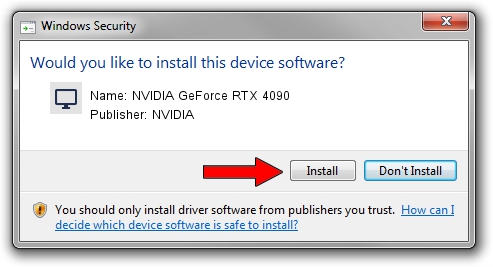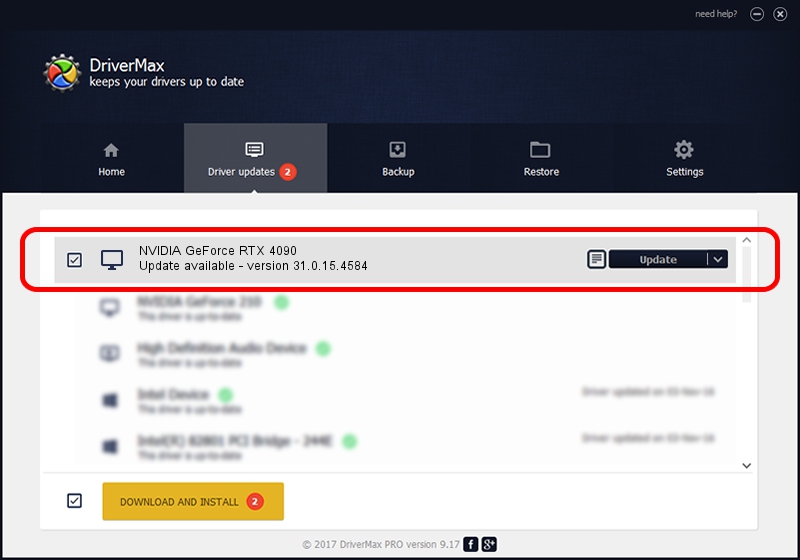Advertising seems to be blocked by your browser.
The ads help us provide this software and web site to you for free.
Please support our project by allowing our site to show ads.
Home /
Manufacturers /
NVIDIA /
NVIDIA GeForce RTX 4090 /
PCI/VEN_10DE&DEV_2684&SUBSYS_51071028 /
31.0.15.4584 Oct 11, 2023
NVIDIA NVIDIA GeForce RTX 4090 - two ways of downloading and installing the driver
NVIDIA GeForce RTX 4090 is a Display Adapters device. This driver was developed by NVIDIA. The hardware id of this driver is PCI/VEN_10DE&DEV_2684&SUBSYS_51071028; this string has to match your hardware.
1. NVIDIA NVIDIA GeForce RTX 4090 - install the driver manually
- Download the setup file for NVIDIA NVIDIA GeForce RTX 4090 driver from the link below. This is the download link for the driver version 31.0.15.4584 released on 2023-10-11.
- Run the driver setup file from a Windows account with the highest privileges (rights). If your UAC (User Access Control) is running then you will have to confirm the installation of the driver and run the setup with administrative rights.
- Go through the driver setup wizard, which should be pretty easy to follow. The driver setup wizard will scan your PC for compatible devices and will install the driver.
- Shutdown and restart your PC and enjoy the updated driver, it is as simple as that.
This driver received an average rating of 3 stars out of 9800 votes.
2. How to use DriverMax to install NVIDIA NVIDIA GeForce RTX 4090 driver
The most important advantage of using DriverMax is that it will setup the driver for you in the easiest possible way and it will keep each driver up to date. How easy can you install a driver using DriverMax? Let's take a look!
- Start DriverMax and push on the yellow button named ~SCAN FOR DRIVER UPDATES NOW~. Wait for DriverMax to scan and analyze each driver on your PC.
- Take a look at the list of detected driver updates. Scroll the list down until you find the NVIDIA NVIDIA GeForce RTX 4090 driver. Click the Update button.
- That's it, you installed your first driver!

Sep 28 2024 12:03AM / Written by Daniel Statescu for DriverMax
follow @DanielStatescu